Want to know how you can solve the “You’ve reached our limit of messages per hour” error on ChatGPT Plus?
Despite ChatGPT’s ability to provide human-like conversations and more, it can still run into errors when overwhelmed.
Recently, users reported encountering a “You’ve reached our limit of messages per hour” error message on the platform.
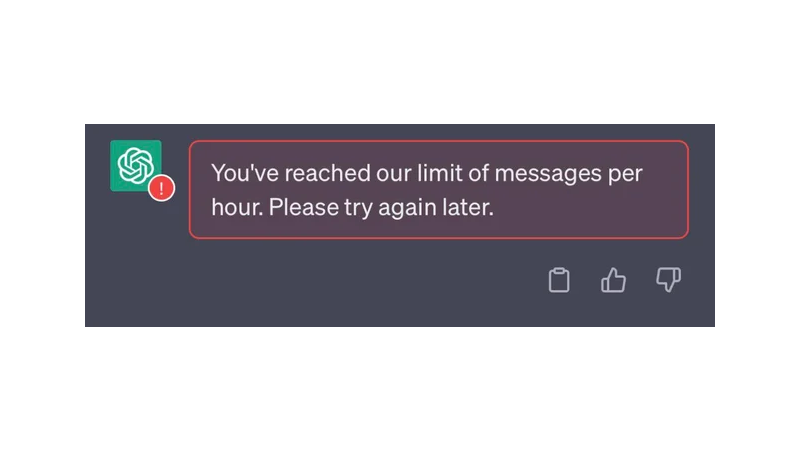
Although this message is normal if you are a regular user, it should not be the case if you have ChatGPT Plus.
To help, we will show you several ways to solve this problem on ChatGPT Plus.
Let’s get started!
1. Check the Servers.
When you encounter this issue on ChatGPT Plus, the first thing to do is check the servers. Since this is an online service, it relies on its servers to deliver content and features.
You can head to OpenAI’s status page to check if there are reported problems.
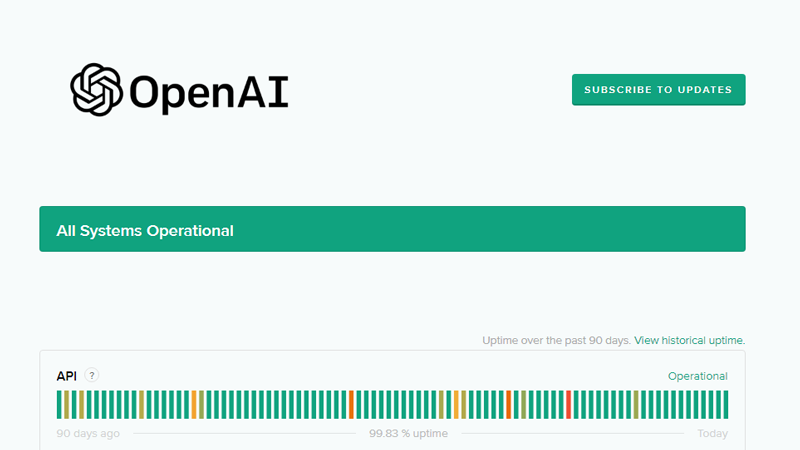
If ChatGPT’s servers are down, the only option you have is to wait.
Unfortunately, server-related problems can only be resolved on OpenAI’s side, and changes to your system won’t affect the status of the service.
On the other hand, you can head to the next solution if ChatGPT’s servers are fine.
2. Restart Your Computer.
You can try restarting your device if you keep encountering this error message.
This should rule out any temporary errors on your system that could be causing ChatGPT to malfunction.
Restarting your computer should also ensure that all your system files are loaded correctly.
For Windows:
- Click on the Windows icon on your Taskbar to open the Start Menu.
- Now, access the Power Options tab.
- Choose Restart from the pop-up menu.
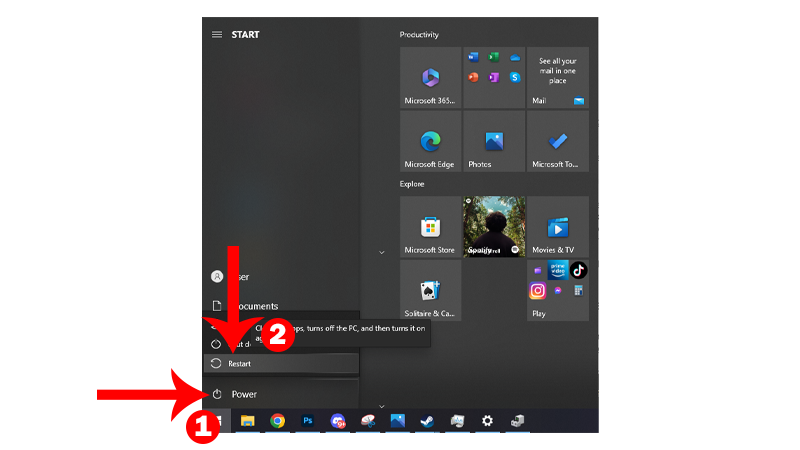
For Mac:
- First, click on the Apple icon in the upper left corner of your screen.
- After that, choose Restart from the drop-down menu.
- Confirm your action by clicking Restart on the dialog box.

Once done, go to ChatGPT Plus and check if the problem is solved.
3. Wait It Out.
You might want to wait for a few minutes if you continue to encounter the “You’ve reached our limit of messages per hour” error on ChatGPT Plus.
This error usually indicates that you’ve made too many requests to the server within a short period.
Close your web browser and wait for at least five minutes before using ChatGPT again.
4. Try A Different Browser.
Using a different browser might also solve this issue on ChatGPT Plus.
The temporary limit on your account might be bound on the browser you’re using and you might be able to use the service on other browsers.
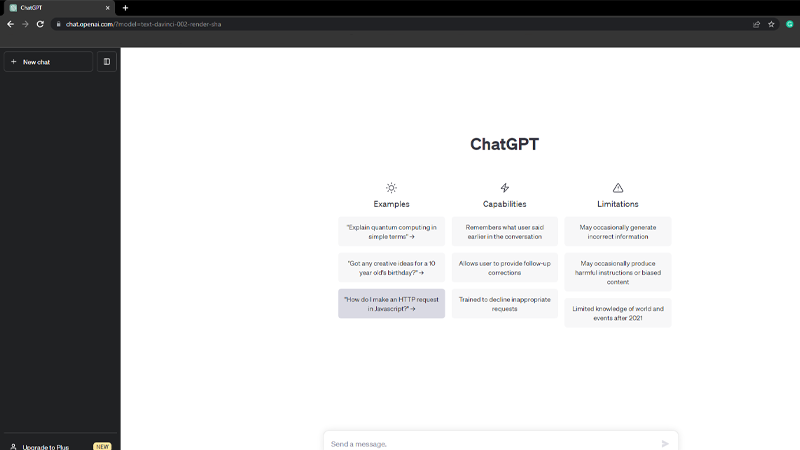
We suggest using Google Chrome, Mozilla Firefox, or Microsoft Edge to access ChatGPT Plus, which is highly optimized for most websites.
5. Monitor Your Usage.
If you are using ChatGPT’s API for development, you might want to monitor your usage and optimize your workflow.
This way, you can avoid hitting the request limit set by OpenAI to ChatGPT.
Here’s what you can do:
- Take advantage of caching to reduce the number of requests you make.
- Batch your requests to minimize the number of individual requests.
- Use compression to reduce the size of your requests.
- You can use back-off logic to slow down requests when you get an error response.
- Review your code for errors and other issues.
6. Check Your Network Connection.
A slow or unstable network connection could also trigger this error on ChatGPT Plus. To confirm if your network is the problem, run a test using Fast.com to measure its bandwidth.

If you’ve confirmed that your connection is the problem, restart your modem or router to refresh the link with your ISP.
- Remove your router’s power cable from the outlet.
- Let it rest for 5 to 10 seconds.
- Plug back in the power cable and wait for your router to initialize.

Re-run the test afterward to check if the problem is solved. If the issue persists, contact your provider and ask them to fix their service.
7. Clear Your Browsing Data.
Clearing your browsing data might also help resolve the temporary limit on your ChatGPT Plus account.
This should refresh your account data and trick the servers into thinking that your account is no longer restricted.
Here’s how you can clear your browsing data:
- Launch your browser and access its Settings.
- Inside Settings, scroll down and look for Privacy and Security.
- Click on Clear Browsing Data.
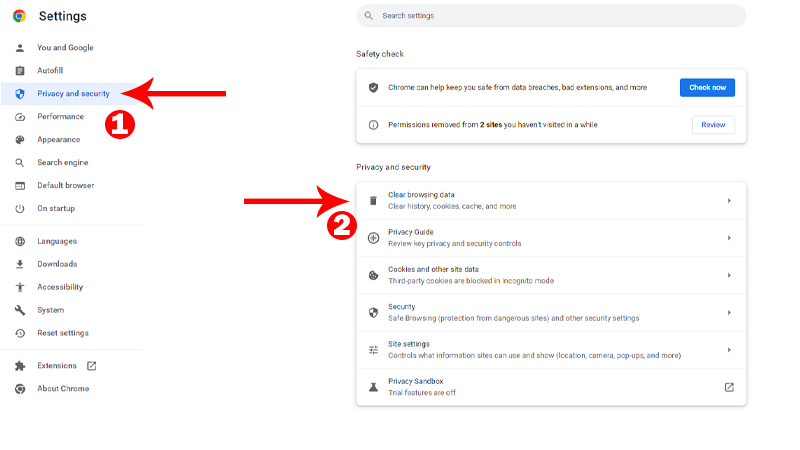
- Next, change the Time Range to All Time.
- Include caches and cookies in the process and click on Clear Data.
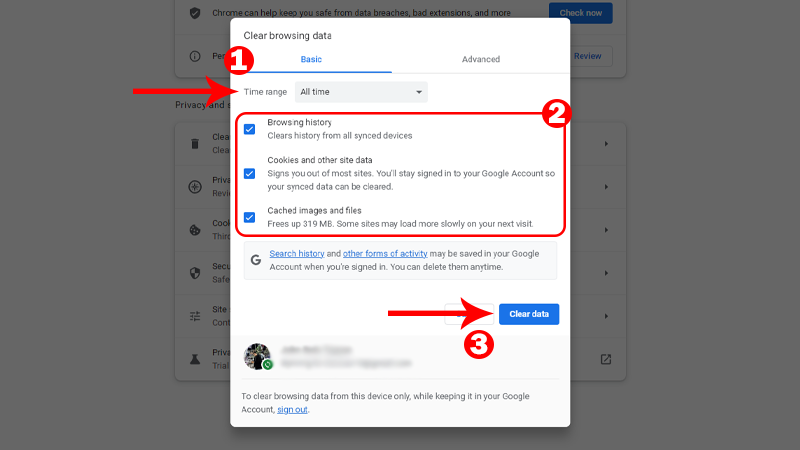
Once done, go back to ChatGPT, re-login to your account, and check if the error would still occurs.
8. Turn Off VPN.
VPNs could also be the reason you encounter issues using ChatGPT. We recommend disabling any VPN you have on your computer or network before using the service.
While they work great for security purposes, VPNs can also cause issues and instability to your network.
If you are uncomfortable turning off your VPN, try better providers like PureVPN.
Compared to other services, it works well with most websites and applications. It has over 7000 high-speed servers worldwide and uses various protocols to keep your data secured.
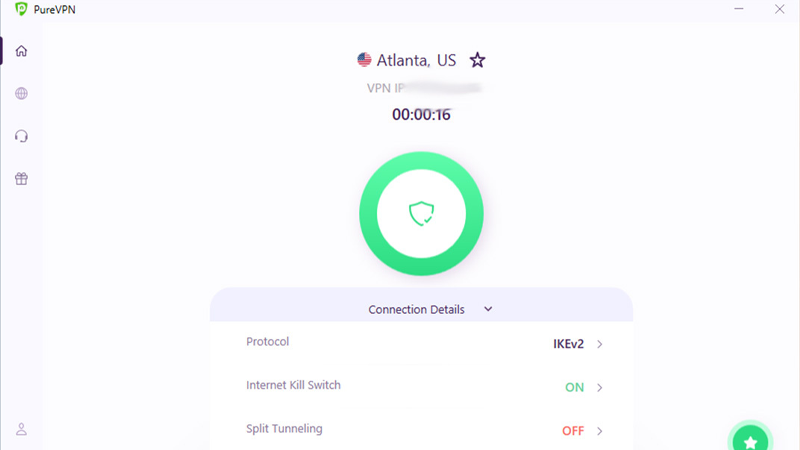
PureVPN also works with streaming apps like Netflix, HBO Max, and Disney+.
9. Contact Open AI.
If none of the solutions above worked on your end, it’s time that you let the professionals handle the situation.
Head to OpenAI’s support page and get in touch with their team to report the issue you’re experiencing with the service.
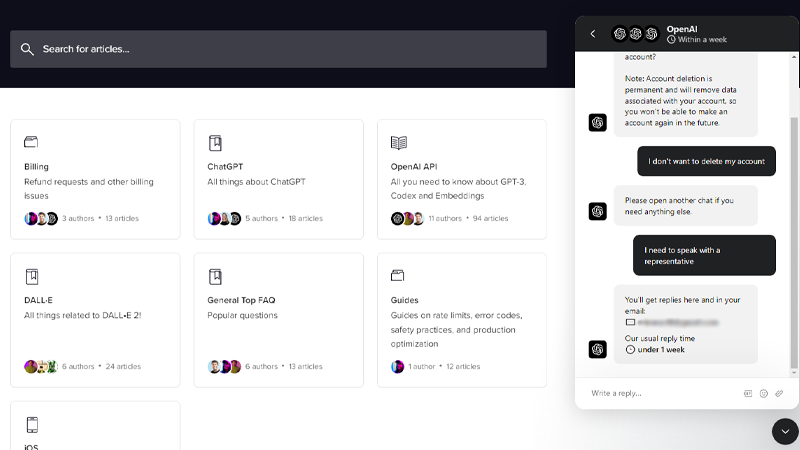
Provide a screenshot of the error if possible and include other information to help OpenAI’s team resolve the issue faster.
You can also browse the guides on their page and see if you can find other solutions not mentioned above.
That ends our guide for fixing the “You’ve reached our limit of messages per hour” error on ChatGPT Plus.
If you have questions, leave a comment below, and we’ll do our best to help.





