Frustrated by the ‘AirPods setup incomplete’ error in the Find My app?
You’re in good company.
It seems this error message is a common issue for many AirPods and iPhone users, especially after initial setup.
In this guide, I’ll explain how to resolve this problem with your iPhone and AirPods.
Let’s dive in!
TL;DR Version
You can try these fixes if you see an AirPods Setup Incomplete error in Find My:
1. Check Bluetooth Connection Between AirPods & iPhone
If Find My isn’t locating your AirPods, first confirm their connection to your iPhone.
Navigate to Settings > Bluetooth and check if your AirPods are listed as connected.
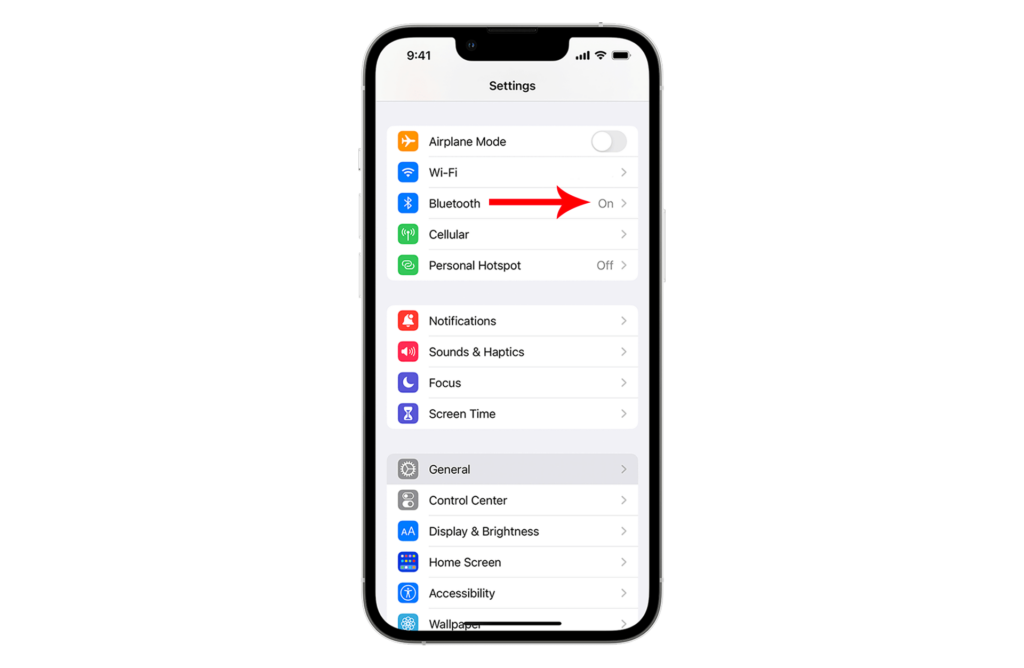
2. Turn Off ‘Find My Network’ Setting on AirPods
Turning off the ‘Find My Network’ feature on your AirPods has resolved the ‘AirPods setup incomplete’ error for numerous users.
To deactivate this setting:
- Open Settings on your iPhone.
- Select Bluetooth.
- Click on the (i) icon next to your AirPods.
- Turn off the Find My Network option.
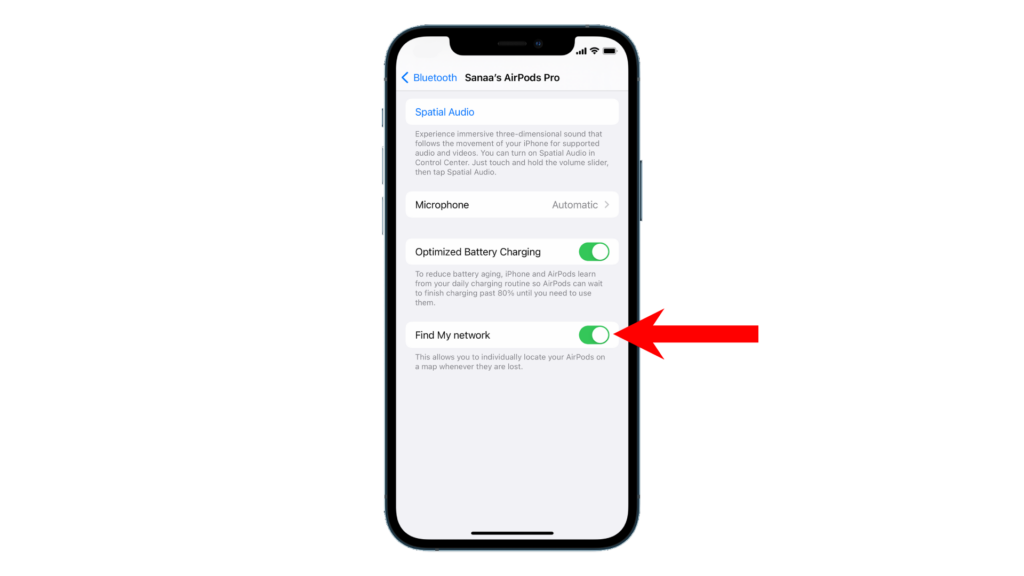
3. Remove and Add Your AirPods on ‘Find My’ App
If the ‘AirPods setup incomplete’ error persists, try removing your AirPods from the Find My app and re-setting them up. This confirms their connection to the correct Apple ID.
Follow these steps to guide you:
- Open the Find My app on your iPhone.
- Navigate to Devices.
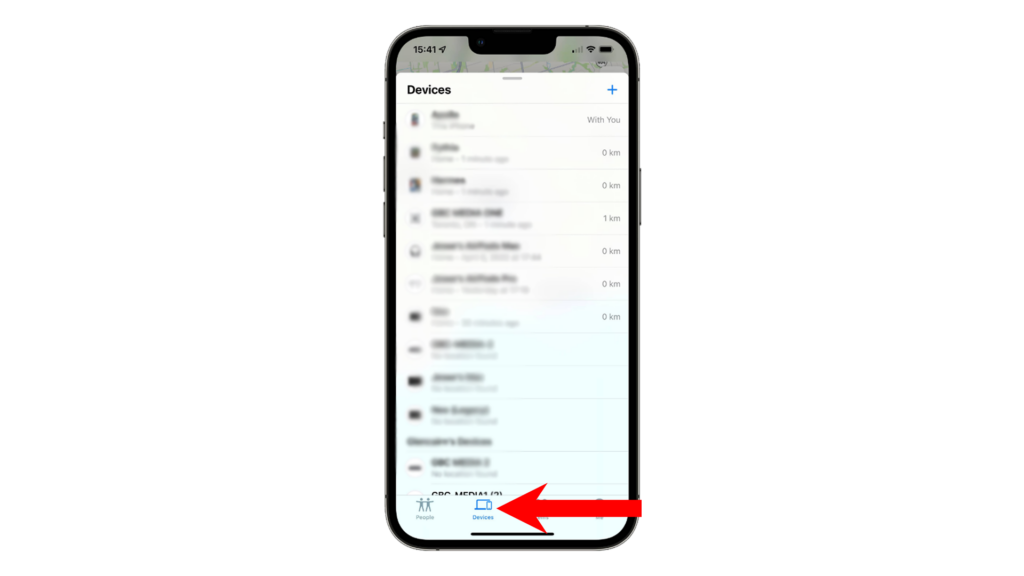
- Choose your AirPods from the list.
- Swipe up on the handle.
- Select Remove This Device and complete the prompts.
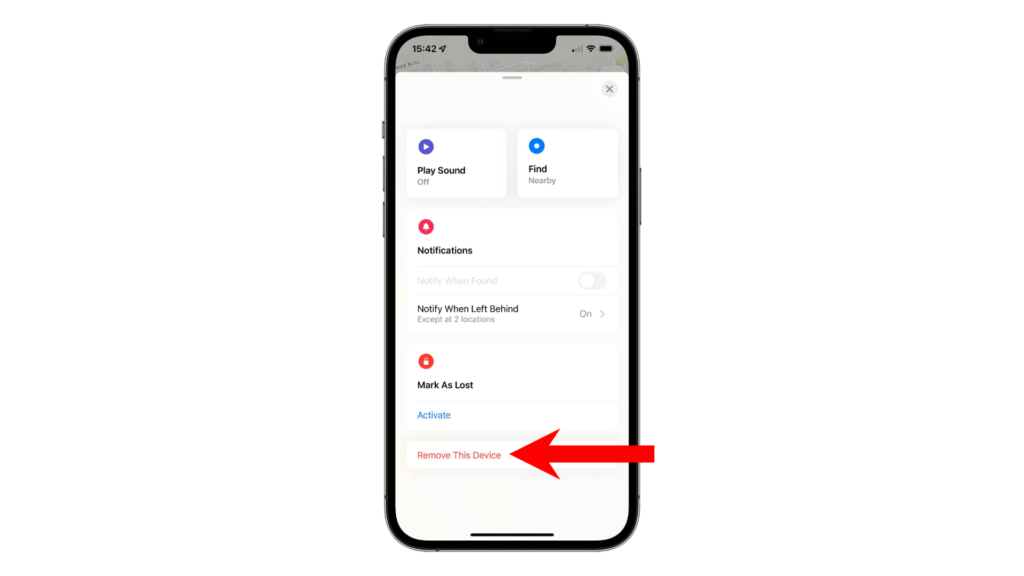
- Restart your iPhone.
Afterward, return to the Find My app and re-add your AirPods.
4. Refresh ‘Find My’ Service
If re-adding your AirPods doesn’t resolve the issue, consider restarting the Find My service entirely.
Here’s how to do it:
- Open the Settings app and tap on your Profile.
- Select Find My.
- Tap Find My iPhone and switch it off.
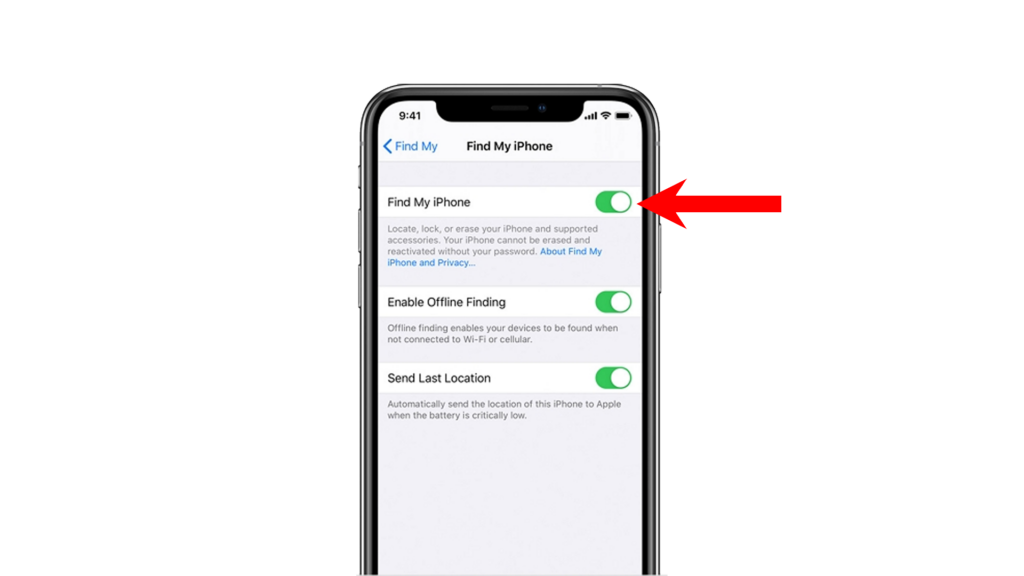
- Enter your Apple ID password.
- Tap Turn Off to confirm.
- Restart your iPhone.
- Return to Settings > Profile and reactivate Find My.
5. Update Your iPhone to the Latest Version
If the ‘AirPods setup incomplete’ error persists in the Find My app, it’s a good idea to check for any available software updates. This step can help rule out any issues due to software bugs or glitches.
To update your iPhone:
- Open Settings.
- Go to General > Software Update.
- If there’s an update available, tap Download and Install.

- Follow the on-screen instructions to complete the installation.
Note:
- Your iPhone may restart multiple times during the update process.
- Ensure your iPhone has at least a 50% charge before starting the update, or connect it to a charger to prevent any disruptions.
- Allow around 15 minutes for the update, particularly for significant upgrades (like iOS 15 to iOS 16).
To keep your iPhone up-to-date automatically:
- In Settings, navigate to General > Software Update > Automatic Updates.
- Turn on Download iOS Updates and Install iOS Updates.

FAQs
Why is my AirPods setup incomplete?
This error in the Find My app often occurs if your AirPods haven’t paired correctly, or if only one earbud has paired. Completing the pairing process with AirPods can sometimes take a few minutes. It’s best to wait a little while to allow the pairing to fully complete.
How do I finish my AirPods setup?
To set up your AirPods:
- With your AirPods inside, open their charging case.
- Hold the case near your iOS device and wait for the setup pop-up to appear.
- Proceed with the setup by following the on-screen instructions.
What does it mean when your AirPods don’t show up on Find My?
If your AirPods don’t appear in the Find My app, it could be because they’re out of range or their battery is depleted. Nonetheless, you can usually view their last known location in the app.
How do I Find My lost AirPods that are dead and offline?
You can find your AirPods by checking their last known location in the Find My app, based on the last signal they sent before running out of charge or going offline.
How far can AirPods be tracked?
AirPods can be tracked within a 40-foot (about 10 meters) range, the typical distance for Bluetooth connectivity. If they go beyond this range, you’ll only see their last known location in the Find My app. However, playing a sound or using the ‘Find Nearby’ feature won’t be possible.





