So you want to watch your favorite shows but found out that HBO Max is freezing on your device?
HBO Max is an on-demand movie streaming service under WarnerMedia Direct and was released in May 2020. This popular streaming platform features all the greatest shows from one of the largest TV networks, HBO.
Whether you are looking to rewatch Game of Thrones or want to catch the latest episode of The Nevers, HBO Max has it in store for you.
Unfortunately, HBO Max did not have the greatest start, and most of its users encountered a problem while using the platform.
To be fair, though, HBO Max is still a new platform, and the amount of subscribers it received is really overwhelming.
Nonetheless, you can calm your nerves now as we are here to help.
Today, we will show you the best solutions for fixing HBO Max if it keeps freezing on your device.
Let’s jump right in!
1. Check HBO Max Servers.
The first thing that you should do when you encounter errors on HBO Max is to check the status of its servers. This way, you can save time tweaking your settings, not knowing that the problem is with the platform and not your device.
To do this, you can use third-party services such as Downdetector. It is a website that gives updates regarding the status of applications such as Facebook, HBO Max, Netflix, and more.

If HBO Max’s servers are down, it is best that you just wait it out since server-related problems can’t be addressed on your end. On the other hand, head to the rest of the solutions below if there’s nothing wrong with HBO Max.
2. Try Watching Another Show.
Some shows on HBO Max could become unavailable due to bugs and glitches that occur on the platform. If your favorite show keeps freezing, it may be temporarily unavailable due to technical issues.
To confirm this, play a random title in the media library and see if it will also freeze. Head to the last method if other shows are working fine on HBO Max to report the matter.
3. Check If Your Device Is Supported.
Another reason why HBO Max is freezing on your device is if it’s not compatible with the platform. To confirm this, go to HBO Max’s Help Center and refer to their list of compatible devices.
If your current device is not included, it means that HBO Max doesn’t support it.
In this case, consider getting a new device or try using a web browser to access the platform. You can also check if you own other devices that are compatible with HBO Max.
4. Re-Login to Your Account.
You can also try signing out of your HBO Max account when encountering problems on the platform to reset your user data. Bugs and glitches can occur on HBO Max, which could cause your data to get corrupted.
On mobile devices, you can sign out of your HBO Max account by following the steps below:
- First, open the HBO Max app on your device, then go to your Profile.
- After that, tap on the Gear icon to access the Settings.
- Lastly, press the Sign Out button to close your current session.
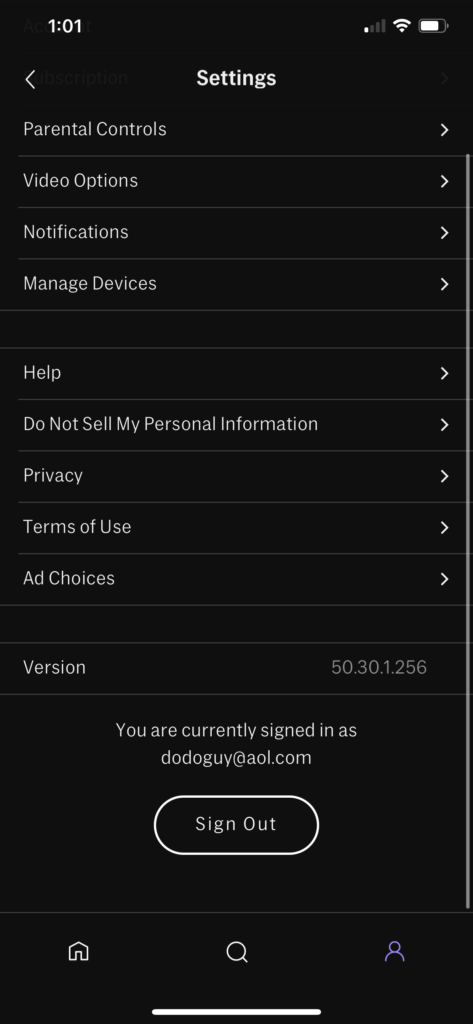
For browsers, here’s what you need to do:
- Using any browser, access the HBO Max website.
- Now, click on your Profile.
- Finally, press the Sign Out button inside the drop-down menu.
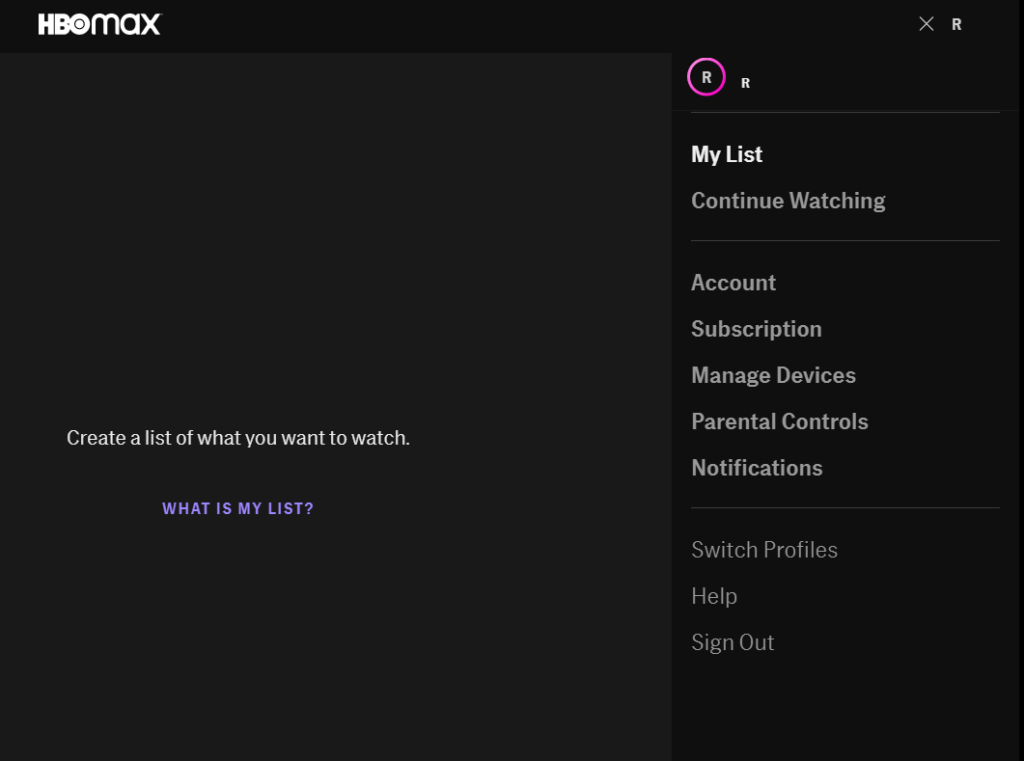
Wait for a few minutes before logging back into your HBO Max account to allow your user data to reset. Then, try playing a few shows afterwards to check if the platform would still freeze during use.
5. Check and Reset Your Internet.
HBO Max requires a minimum internet speed of 5 Mbps to enjoy HD movies and TV shows without problems. If HBO Max keeps freezing on your device, it may indicate that your connection is unstable or slow.
To confirm this, perform a test using Fast.com to measure your network’s current upload and download speed.

If the test shows that your connection is the problem, restart your network router. This will ensure that your router is linked correctly to your ISP’s servers. Unplug the power cable from the wall outlet and wait for 5 to 10 seconds before reconnecting it to restart your router.

Once done, run another test to check if your network is now working correctly. Get in touch with your service provider if your connection continues to run slow and ask them to address the problem.
You can also consider upgrading your current plan if it’s below 5 Mbps.
6. Turn Off VPN.
VPNs are third-party services that protect you from online hackers and other harmful entities. They assign a random IP address to your device to keep your actual location hidden and filters your data to mask sensitive content such as bank accounts and credit card numbers.
However, not all VPNs work efficiently and could introduce delays and lags to your network.
If this happens, HBO Max and other online applications may struggle to function. To fix this, disable your VPN first before accessing the platform.

On the other hand, we suggest switching to a reputable VPN provider if you are not comfortable going online without protection. You can check out PureVPN, a top-notch virtual private network with 6500+ servers available worldwide.
Unlike other VPNs, PureVPN keeps your connection fast and reliable without compromising your security.
You can also visit our in-depth guide on how to access HBO Max outside the US if you currently live outside the region.
7. Clear Your Browser Cache and Cookies.
Browsers store temporary data called caches and cookies to your device, which improves their overall performance. However, caches and cookies could also accumulate over time or become corrupted.
If the HBO Max website keeps freezing on your browser, try clearing your caches and cookies.
See the steps below to guide you on the process:
- First, open your preferred browser and click on More Options.
- Now, select Settings and go to Privacy and Security.
- After that, include caches and cookies in the process and change the Time Range to All Time.
- Lastly, press the Clear Data button to start clearing your browsing data.

Once done, log back into your HBO Max account and check if the problem is solved.
8. Disable Browser Extensions.
Another reason why HBO Max keeps freezing on your browser is extensions. These are third-party applications that provide additional features to the websites you visit. Unfortunately, while they enhance your browsing experience, they are also extra load to your system, which could cause performance issues.
If HBO Max is freezing on your web browser, turn off your extensions and see if the problem goes away.
Here’s how you can disable your browser extensions:
- On your web browser, click on More Options and go to Settings.
- Now, click the Extensions tab inside the side drawer to manage your browser extensions.
- Finally, disable all the extensions installed on your browser.

Go back to HBO Max afterwards and check if the problem is solved.
9. Clear HBO Max App Data (Android).
Similar to browsers, HBO Max for Android devices also store temporary data on your system that improves the application’s performance. However, a bug or glitch may have occurred on the platform and caused HBO Max’s app data to get corrupted.
In this case, we suggest clearing HBO Max’s app data to ensure that there are no corrupted files on your device.
Follow the steps below to clear HBO Max’s app data:
- On your app drawer, go to the Settings and tap on Apps.
- After that, locate HBO Max from the list and select it.
- Finally, access the Storage tab and tap the Clear Data button to remove HBO Max’s app data.
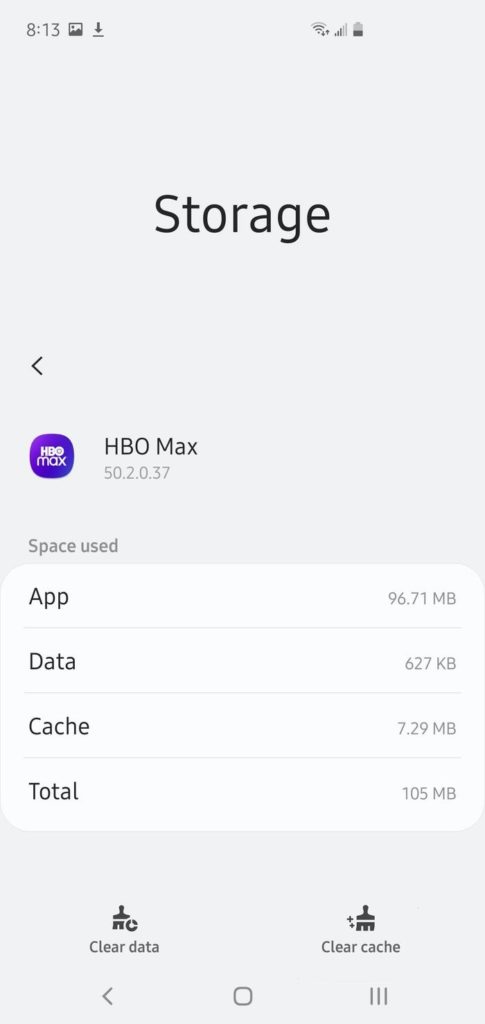
Once done, you’ll need to log back into your HBO Max account. Try using the app for a few minutes to check if the problem is solved.
10. Update HBO Max.
If you haven’t updated HBO Max for a while, now is the time to do so. HBO Max’s servers may no longer support the version you are using or have an underlying issue that causes the platform to freeze or hang.
On Android devices, see the step-by-step guide below to update HBO Max:
- On your app drawer, tap on Google Play Store to launch it.
- After that, go to your Profile and tap on My Apps & Games.
- Finally, locate HBO Max from the list, then press the Update button.

For iOS users, follow the guide below to update HBO Max:
- First, open the App Store on your device.
- Next, tap on your Profile icon and find the HBO Max app.
- If there’s an available update, press the Update button next to HBO Max.

If you are using Smart TVs, Set-top boxes, or Consoles, please go to the Help Center to find out how to update HBO Max.
After updating HBO Max, relaunch the app to check if it will still freeze on your device.
11. Update Your Device.
After updating HBO Max, you should also update your device’s operating system to ensure that you won’t run into compatibility issues. This will also ensure that any bugs on your device would get patched during the update.
On Android devices, you can update its OS by doing the following:
- First, open the Settings app on your device and scroll down to the bottom.
- After that, tap on About or About Phone.
- Lastly, go to Software Update and press the Download and Install button.
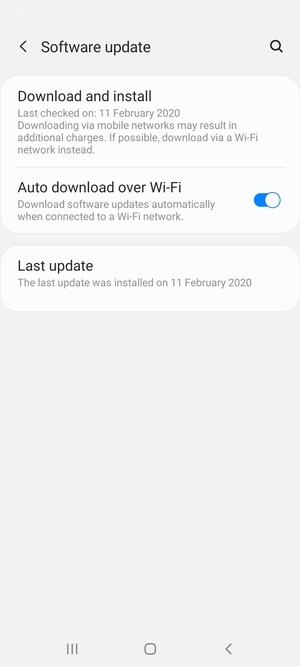
For iOS users, see the guide below to update your system:
- On your device, tap on the Settings and access the General tab.
- Now, go to the Software Updates tab.
- If there’s an available update, tap the Download and Install button to update your operating system.

If you are using other devices, please refer to your user manual to update your software version.
Go back to HBO Max afterwards and check if the app would still freeze during use.
12. Reinstall HBO Max.
If the update did not resolve the issue with HBO Max freezing, we suggest that you reinstall the app on your device. This way, you can ensure that HBO Max is installed correctly on your device and have the latest version of the app.
For Android users, here’s how you can reinstall HBO Max:
- On your app drawer, locate the HBO Max app and press its app icon.
- Inside the selection menu, tap on Uninstall to delete the application.
- Finally, go to Google Play Store to reinstall HBO Max.
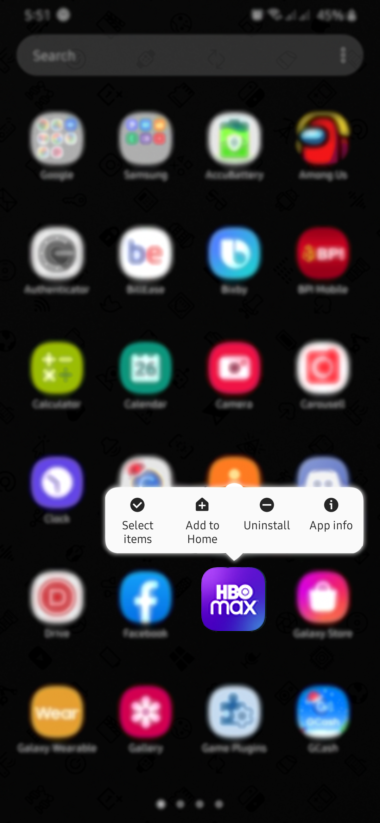
On iOS, you can reinstall HBO Max by doing the steps below:
- First, press and hold HBO Max’s icon on your home screen.
- Now, tap on Remove App from the options menu to delete HBO Max.
- Lastly, launch the App Store on your device and reinstall the application from there.
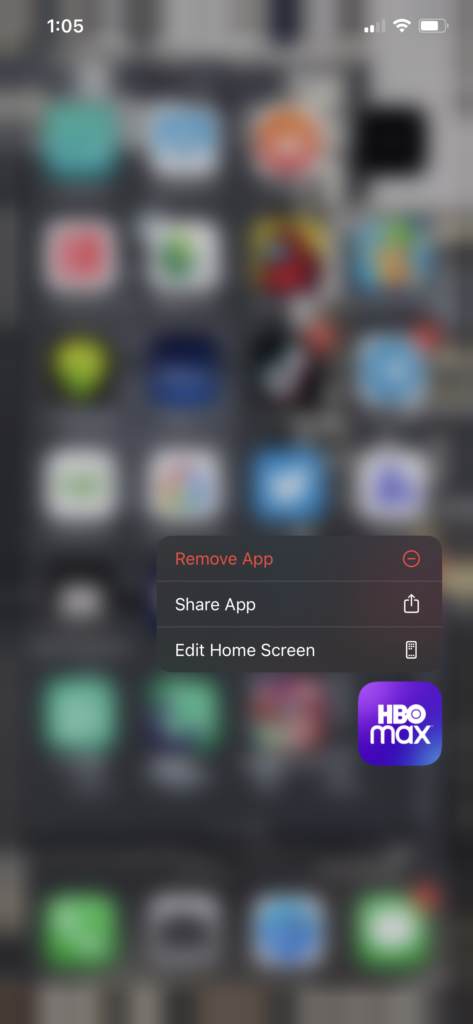
If you are using other devices, visit the Help Center to find out how to reinstall HBO Max on your system.
After reinstalling HBO Max, log back into your account and check if the app would still freeze on your device.
13. Refer to Our Other Guides.
If you suffer from other issues on HBO Max, please check our guides below to help you out:
- HBO Max Not Loading? Here’s the Fix!
- HBO Max App Not Working? Here’s the Fix!
- “Currently Unavailable” Error on HBO Max? Here’s the Fix!
- Error 420 on HBO Max? Here’s the Fix!
- “Service Error” on HBO Max? Here’s the Fix!
- “Content Not Available” on HBO Max? Here’s the Fix!
- HBO Max Streaming Quality Issue? Here’s the Fix!
- HBO Max Audio Not Working? Here’s the Fix!
- Cannot Stream HBO Max? Here’s the Fix!
14. Report the Problem to HBO Max.
For your last option, we recommend that you visit the Help Center and get in touch with HBO Max’s team to report the problem. There could be an issue with your account that needs attention on their end.

When asking for help, ensure that you provide all the necessary details, including your account information and the device you are using, making it easier for HBO’s team to come up with a solution.
This ends our guide for fixing HBO Max if it keeps freezing on your device. If you have any questions or other concerns, please let us know in the comment section, and we’ll do our best to help you out.
If this guide helped you, please share it. 🙂





