Ever need to answer a call and realize that your iPhone’s ear speaker is not working?
This has been the case for some users after updating their devices to iOS 17.
I understand the frustration it brings, so I compiled a list of solutions for solving this problem on your iPhone.
Let’s begin!
Why Your iPhone Ear Speaker Is Not Working?
Before diving into the troubleshooting process, let’s explore some common reasons why your ear speaker is not working:
- Dust and debris lodged in the speaker grille
- Software glitches or incorrect sound settings
- Hardware problems like loose connections or a faulty speaker
1. Restart Your iPhone
A bug or glitch could be causing your iPhone’s ear speaker to malfunction.
Try restarting your device to reload its system resources. This should resolve temporary issues that occurred during use.
Here’s what you need to do:
- Hold the Volume Down and Side buttons until the ‘Slide to Power Off’ prompt appears.
- Now, drag the slider to the right and wait for 30 seconds.
- Press the Side button afterward to turn on your device.

2. Check Phone Volume
Before changing your settings, verify that your iPhone’s volume settings are correctly configured.
Ensure the sound is not muted or set to a very low level.
Here’s what you need to do:
- Call a friend or family.
- While dialing, press the Volume Up button on your iPhone.
- Set the volume in the middle or crank it all the way up.
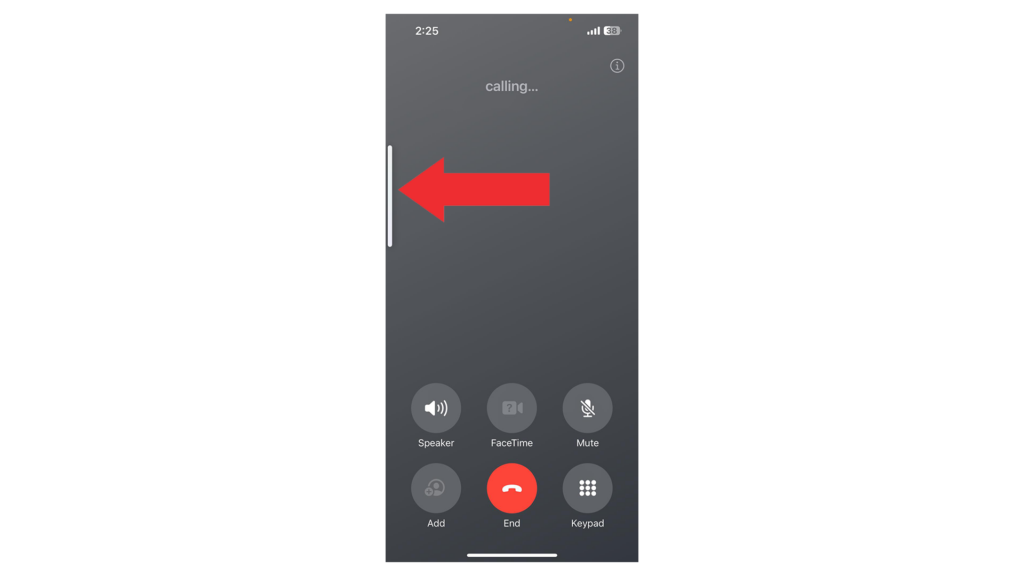
3. Clean Your iPhone’s Earpiece
If your iPhone ear speaker is not working, there might be some dirt or debris blocking the earpiece or grills.
What You’ll Need
- A soft brush (toothbrush works)
- Q-tip
- Compressed Air (optional)
Steps: Clean the iPhone’s Ear Speaker
- Make sure that your iPhone is powered off.
- Now, locate the ear speaker.
- Gently brush the speaker grill to remove any dirt.
- Grab a Q-Tip and wipe the grills to ensure that you get all the dirt out.
- Spray a can of compressed air to blow any remaining debris out.
Note
- Avoid using sharp or pointed objects to clean the speaker grille, as this can damage the delicate components.
- If your device has a protective case, remove it before cleaning to access the speaker grille more effectively.
- Perform this cleaning routine periodically to prevent the accumulation of dirt and debris.
4. Check Audio Output
During a phone call, you can select where audio is routed.
If you don’t hear anything from the ear speaker, it’s possible your loudspeaker or Bluetooth device might have been selected.
During a phone call, do this:
- Tap the Speaker icon.
- Select iPhone from the drop-down menu.
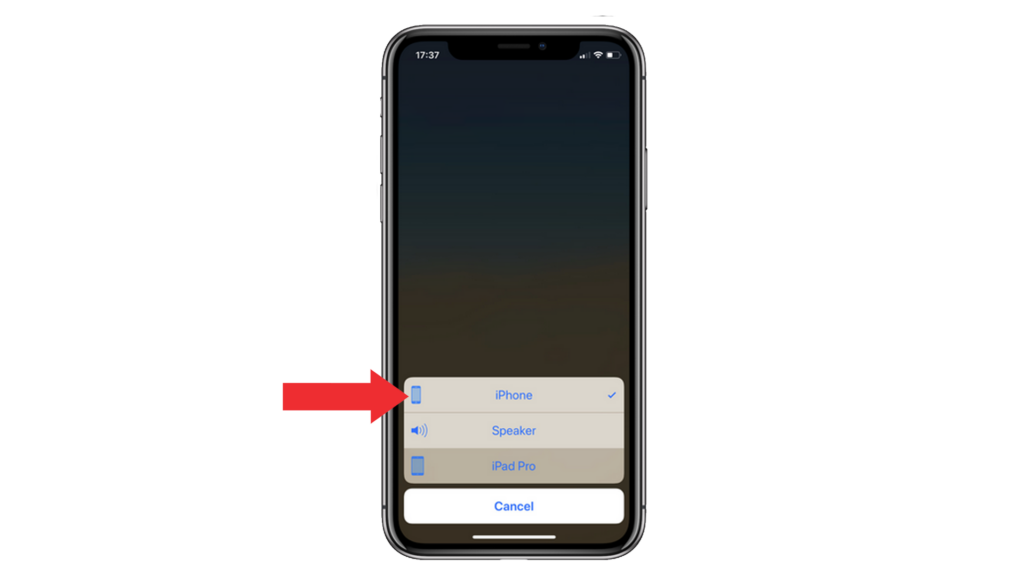
5. Disable Phone Noise Cancellation
iPhones use a feature called “Phone Noise Cancellation” to reduce ambient noise levels and make phone calls clearer.
However, this feature can bug out and prevent the ear speaker from outputting any sound.
Try disabling the feature to see if it causes the problem:
- Open the Settings app on your iPhone.
- Now, go to Accessibility.
- Go to Audio/Visual.
- Find Phone Noise Cancellation and disable it.
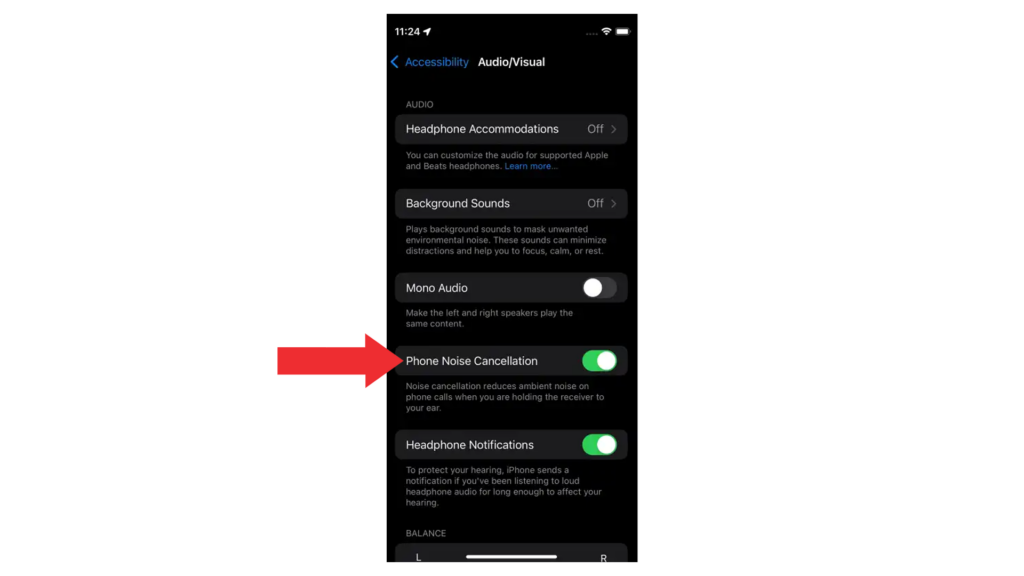
Make another call to check if the problem is solved.
6. Check If Your iPhone Is Stuck On Headphones Mode
Your iPhone can bug out and get stuck in headphones mode. When this happens, it will continue to send sound from your headphones even when it’s not connected.
As a result, your loudspeaker and ear speaker won’t function.
Here’s how you can check:
- Control Center: Check the volume slider to see if it shows a headphone icon.
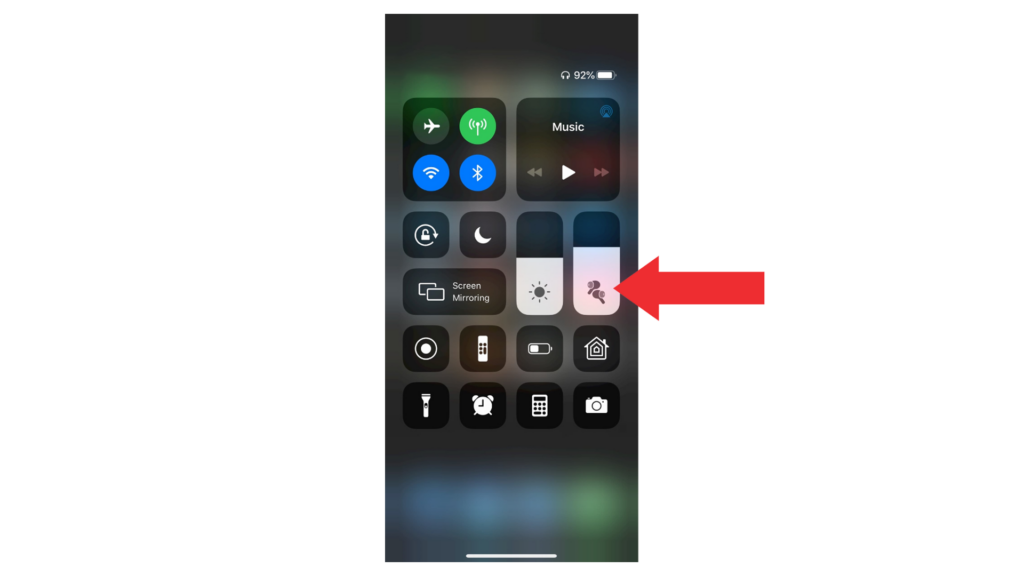
- During A Call: Tap the speaker icon to see if your phone is detecting your headphones.
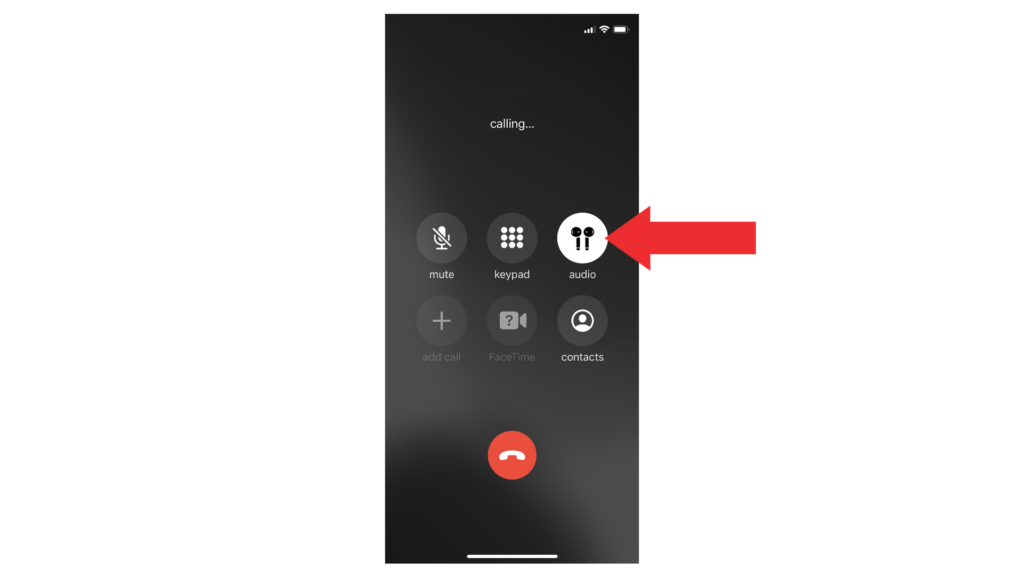
You can check our detailed guide for fixing your iPhone if it’s stuck in headphones mode to get this sorted.
7. Check for Updates
iOS 17 is still new, and Apple is constantly pushing updates to address bugs and errors.
If your iPhone ear speaker is still not working, I suggest you check for available software updates.
The version you’re using might have an issue related to audio and phone calls.
Here’s how you can update your device:
- Open Settings on your iPhone.
- Navigate to General > Software Update.
- If there’s a new iOS version available, tap Download and Install.
- Once the new software is ready, follow the prompts to install the update.

Note
- Your device can restart several times while installing the update.
- Ensure your iPhone has at least 50% battery before installing updates. It’s best to keep your device plugged into the wall charger to avoid interruptions.
- Allow at least 15 minutes for the update to install, especially if it’s a major update (iOS 15 to iOS 16).
To avoid missing future updates, enable automatic updates on your iPhone:
- Open Settings on your iPhone.
- Go to General > Software Update > Automatic Updates.
- Enable Download iOS Updates and Install iOS Updates.

8. Book An Appointment to Apple
If none of the solutions above worked, it’s likely that you are dealing with a hardware issue.
Contact Apple to book an appointment at the nearest store to have your iPhone checked by a professional.
FAQs
Why is the ear speaker not working on my iPhone?
The ear speaker may not be working on your iPhone due to software issues or incorrect configurations. Double-check your settings during calls and ensure that your ear speaker is selected as the default audio output. Check the volume and ensure it’s turned all the way up.
Why is my iPhone ear speaker low after an update?
There are several reasons why your iPhone ear speaker has a low sound output. It can be a bug with the software, or the speaker grills are clogged with dirt. There might already be an underlying issue before the update, and you just noticed it after the update.
How do I test my iPhone ear speaker?
One of the best methods of testing an ear speaker on an iPhone is by making a call. This way, you can check if the speakers work and if they sound good. Your ear speaker is good if you can hear the other person on the line clearly and don’t notice distortion or buzzing sounds.
Can you replace the iPhone ear speaker?
Yes, but it requires professional help. Replacement of the ear speaker requires soldering and professional tools to preserve FaceID. You can book an appointment with Apple to get your iPhone repaired.
How much does an iPhone ear speaker cost?
Replacing your iPhone’s speaker can cost around $200 to $600, depending on the service center. If you have it repaired by Apple, the starting cost is $599.





