Wondering why My AI is not working on Snapchat?
Snapchat’s My AI is a hit or miss depending on who you’re asking. Some users expressed dissatisfaction, while others find it very useful.
If you love using My AI, you might be wondering where did it go.
As it turns out, Snapchat users complain that they can’t see My AI on their chat feed.
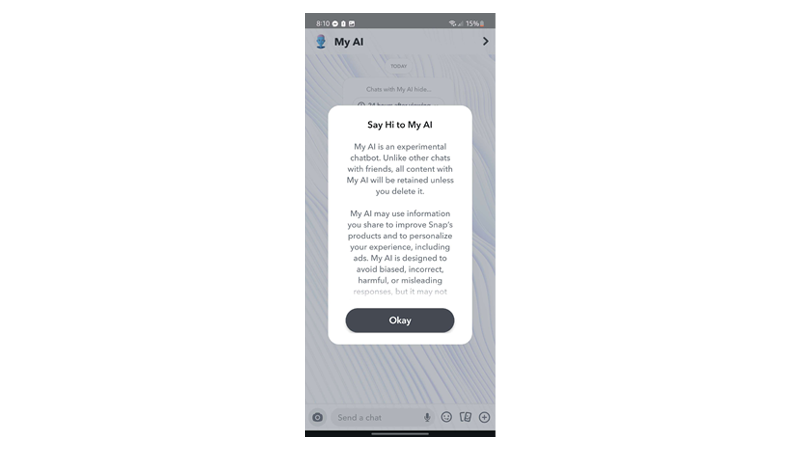
For users who are trying to get rid of the conversation, this is a godsend. However, for others who rely on My AI, it becomes an issue.
To help out, we’ve decided to make a guide on how to fix My AI if it’s not working on Snapchat.
Let’s dive right in!
1. Restart Your Device.
It’s always a good idea to restart your device when something isn’t working.
This allows your system to reload its resources, resolving any bugs or glitches that occurred during use.
Restarting your device also clears corrupted data from the system memory.
If you’re using an Android device, follow the steps below:
- Locate the Power button on your Android device.
- Now, press and hold it until the selection menu appears.
- Tap Restart from the options and wait for your device to reboot.
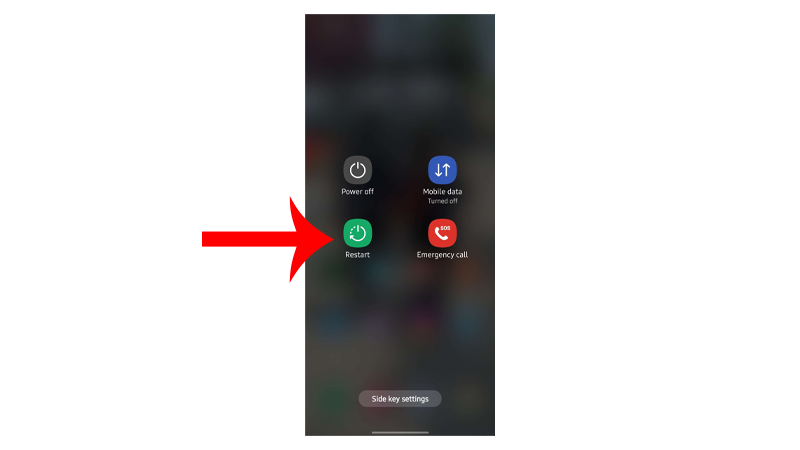
If you are using an iPhone X, 11, 12, 13, 14, or later, here’s what you need to do:
- Hold down the Volume Down button and Side button until the ‘Slide to Power Off’ prompt appears.
- Now, drag the slider to the right and wait for 30 seconds.
- Press the Side button afterward to turn on your device.

For older models, follow the steps below:
- Locate the Power button on your device.
- Now, hold the button until the ‘Slide to Power Off’ prompt shows up.
- Drag the slider to the right and wait 30 seconds before turning on your device.

Try using Snapchat again to check if My AI works.
2. Check Snapchat Servers.
Being an online app, Snapchat relies on its servers to deliver content and features. If you are having trouble using My AI, there’s a chance that the servers are offline.
To confirm this, you can use third-party tools like Downdetector. This tool shows reported problems with Snapchat and its current status.

If the servers are down, the only thing you can do is wait.
On the other hand, you can proceed to the next solution if there’s nothing wrong with the servers.
3. Look for My AI.
My AI may not be showing on your chat feed, but you can look up the AI using the built-in search function on the app.
Here’s what you need to do:
- Open Snapchat on your device.
- Next, go to the Chats tab.
- Tap the Search icon next to your profile and type My AI.
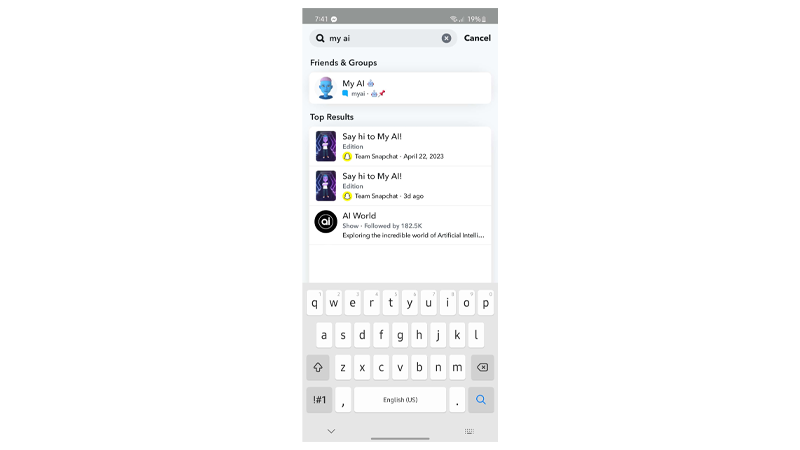
Proceed to the next step if My AI is not showing from the search result.
4. Add My AI Manually.
Similar to adding friends, you can scan My AI’s Snapcode to add it to your contacts.
Here’s what you need to do:
- Access My AI’s profile using any web browser.

- Now, go to your phone and open Snapchat.
- Go to the camera and aim it on My AI’s Snapcode.
- Next, tap on Open Profile.
Once done, start a conversation with the AI, and it should now appear on your chat feed.
5. Update Snapchat.
My AI is a new addition to Snapchat. If you haven’t updated the app, it might explain why you can’t see new features.
For Android users, follow the steps below to update Snapchat:
- On your device, go to the app drawer and open Google Play Store.
- Now, tap on your Profile in the upper right corner.
- Tap on Manage Apps & Device.
- Go to Updates Available.
- Look for Snapchat and tap Update.
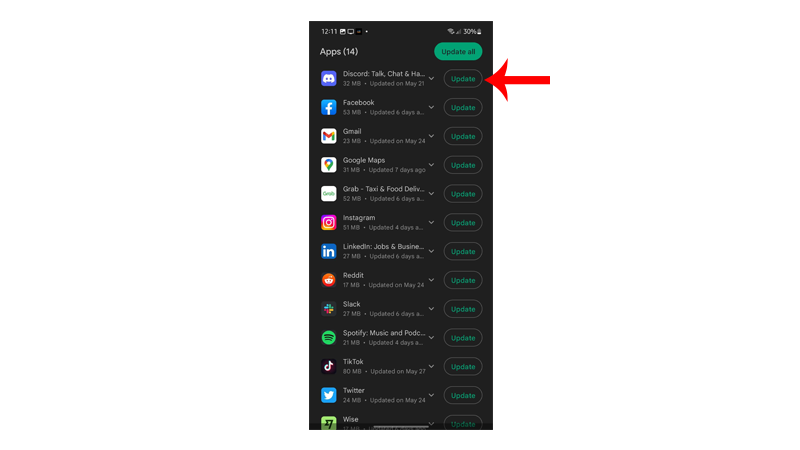
If you’re using an iOS device, here’s what you need to do:
- Open the App Store on your iPhone.
- After that, tap on your Profile icon in the upper right corner.
- Scroll down and find Snapchat.
- If an update is available, tap the Update button next to the app.
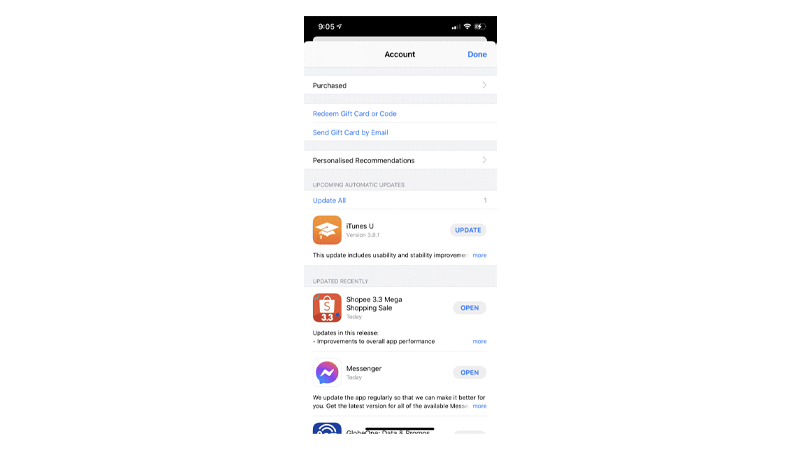
Go back to Snapchat and see if you can find My AI.
6. Clear Snapchat Cache (Android).
If you are using an Android device, you can try clearing Snapchat’s cache if My AI is still not working.
This should ensure there is no corrupted data on your device that can cause problems.
Here’s what you need to do:
- Go to your app drawer and find Snapchat.
- Press and hold its app icon until the options screen appears.
- Next, tap on App Info.
- Access the Storage tab and tap on Clear Cache.
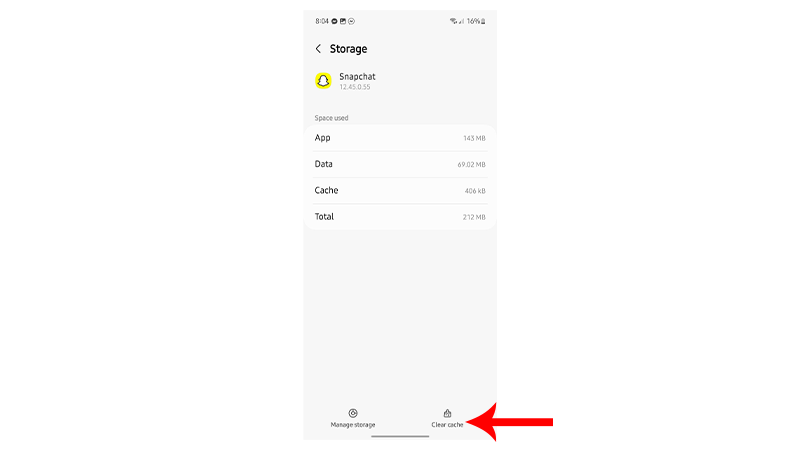
Restart Snapchat and check if the problem is solved.
7. Uninstall Snapchat.
Another way to resolve this problem on Snapchat is to perform a clean install. To do this, you must delete Snapchat from your device and reinstall it afterward.
This ensures that there are no problems with Snapchat’s package and it is installed properly.
Here’s how you can delete Snapchat:
- Go to your home screen and locate Snapchat.
- Hold down its app icon until you see the options menu.
- Tap on Remove App (iOS) or Uninstall (Android) and follow the prompts.
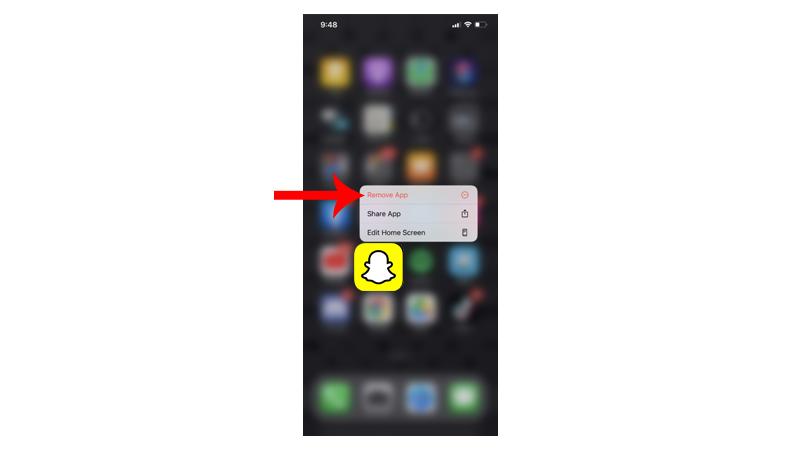
- Go to the App Store or Play Store afterward to install Snapchat.
Login to your Snapchat account to check if My AI works.
8. Contact Snapchat.
If none of the solutions above worked, we recommend reporting the issue to Snapchat’s team.
Head to Snapchat’s Help Center and submit a request to speak with a representative. When reporting a problem, make sure to include the following:
- Your full name and account details
- Exact model of your device (iPhone 14 Pro Max, Samsung Galaxy S23)
- Software version of your device (iOS 16, Android 12)
- Screenshot of the chat feed showing that My AI is missing
This should help Snapchat’s team assess the situation and provide you with the best possible solution.
That ends our guide for fixing My AI if it’s not working on Snapchat. If you have questions, drop a comment below, and we’ll do our best to help.





