The MegaUnitfld is adware typically bundled with fake antivirus software packages.
Receiving a warning that MegaUnitfld could harm your computer is macOS’s way of alerting you. It’s not just an annoyance, but a protective measure.
This guide will demonstrate how to remove MegaUnitfld and eliminate those persistent warnings.
Let’s get started!
TL;DR Version
Here’s how you can get rid of the ‘MegaUnitfld will damage your computer’ warning:
Step 1: Remove Any Installers from Downloads Folder
To effectively remove the MegaUnitfld adware, start by deleting all installation packages containing it from your Downloads folder. Simply uninstalling MegaUnitfld may not suffice, as it can reinstall itself from these files.
Follow these steps:
- Open Finder and navigate to your Downloads folder.
- Select all application installers within the folder.
- Drag them to the Trash to permanently remove them.
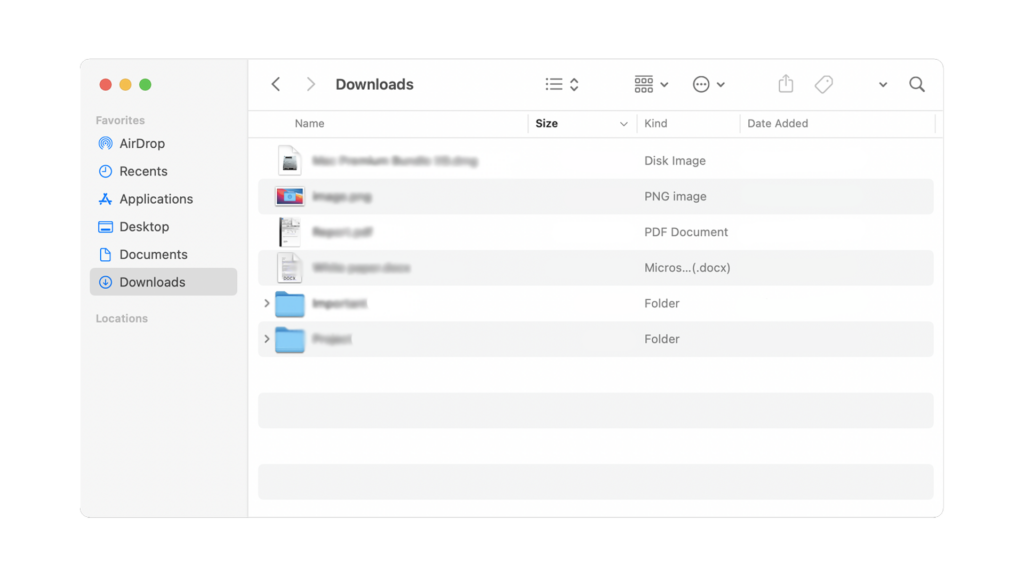
Step 2: Uninstall MegaUnitfld
Note that ‘megaunitfld’ won’t appear explicitly in your applications list. You need to identify the application installed just before the ‘MegaUnitfld will damage your computer’ warning started appearing.
To uninstall:
- Open Finder on your Mac.
- Navigate to the Applications folder.
- Locate the suspicious application you suspect is associated with MegaUnitfld.
- Drag this app to the Trash or use Command + Del to delete it.
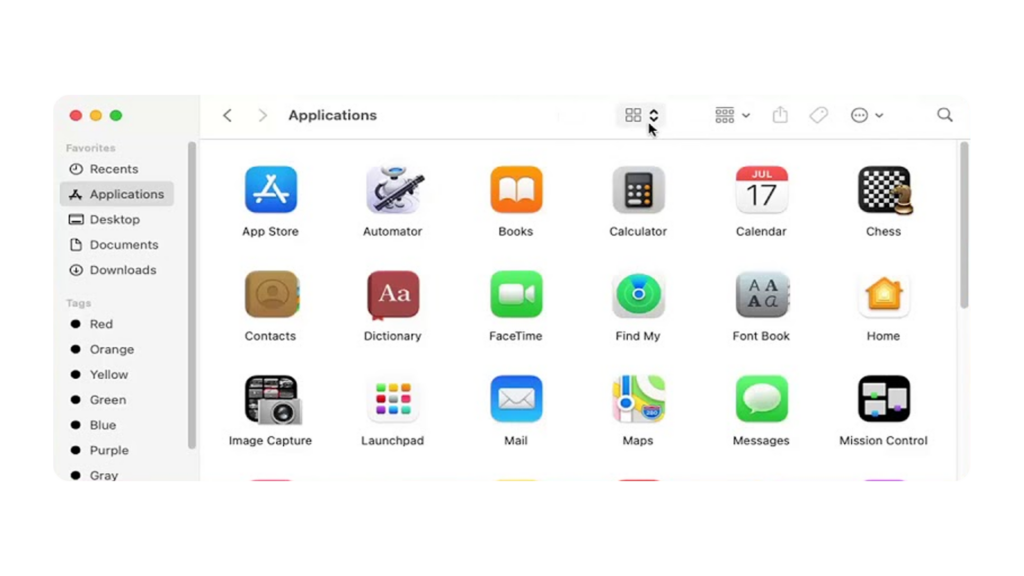
Step 3: Scan for Malware
After removing the suspected app, it’s crucial to conduct a comprehensive malware scan. This ensures no harmful processes remain that could damage or impair your system.
Use MalwareBytes to scan your system and eliminate any detected malware.
Step 4: Update Your Mac
Regularly updating macOS is vital for maintaining optimal security. Always running the latest version helps protect against vulnerabilities.
To update your Mac:
- Click the Apple icon in the top-left corner.
- Select System Settings.
- Navigate to General > Software Update, and follow the prompts for any available updates.
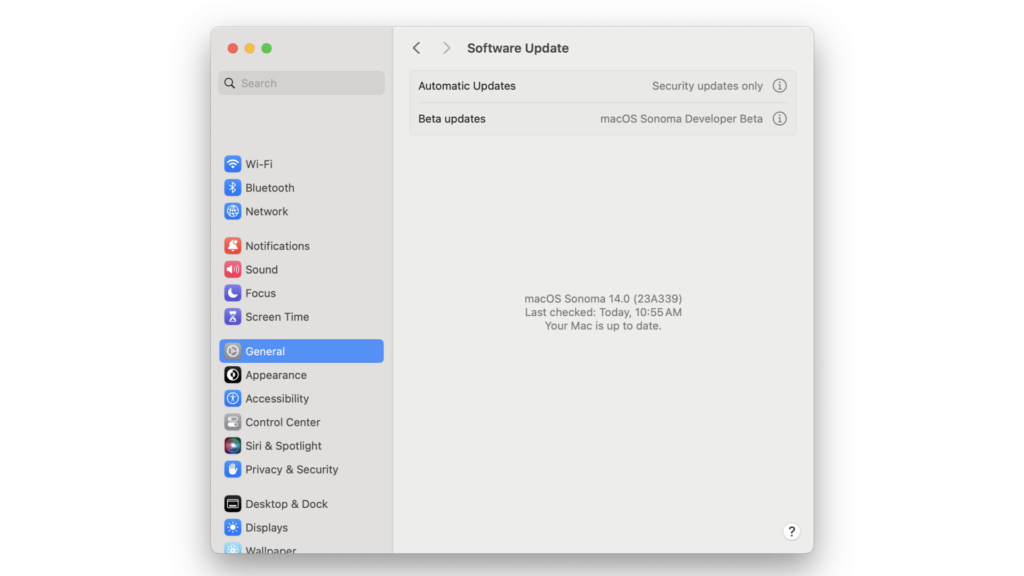
Important Notes:
- Your Mac may restart several times during the update.
- If the update appears to stall, be patient as it may take a few minutes to complete.
Alternate Solution: Restore from a Time Machine Backup
If you’re a Time Machine user, restoring your Mac to a point before the malicious app was installed can be an effective solution.
To restore:
- Click the Time Machine icon in the menu bar.
- Choose Browse Time Machine Backups.
- Select either the most recent backup or one from before the malicious file’s installation.
- Click Restore and follow the on-screen instructions.
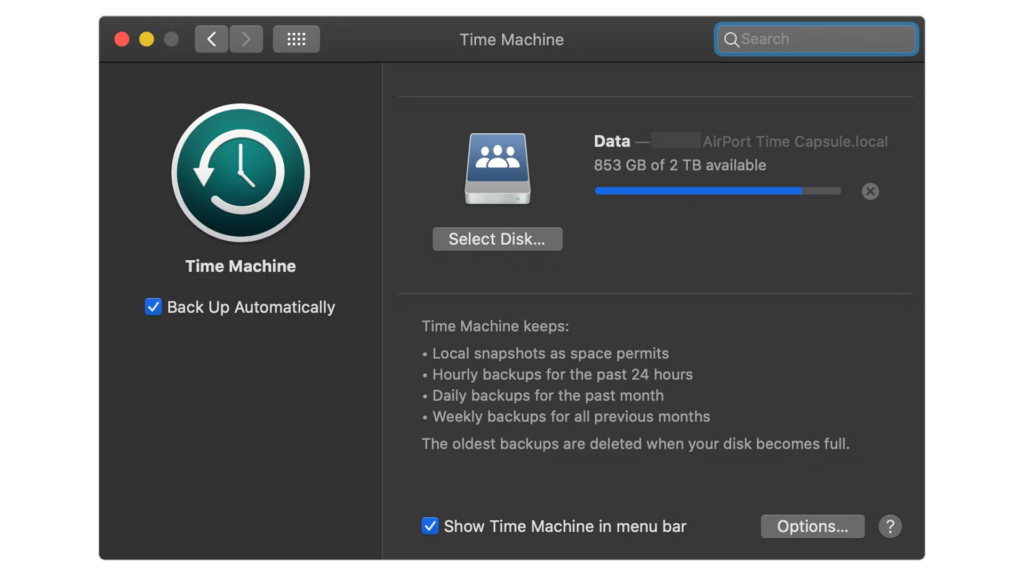
FAQs
Why does my Mac keep saying an app will damage my computer?
macOS is designed to detect potentially malicious software or applications with revoked authorizations. When such risks are identified, your Mac alerts you to prevent potential damage to your files and system.
How do I know if my Mac is infected?
Here are some signs that your Mac is infected with malware or other viruses:
- Slow Performance: Your Mac struggles with basic tasks, like running simple apps or accessing folders.
- Battery Drain: Malware can overuse system resources, leading to faster battery depletion.
- Excessive Heat: Your Mac may overheat due to increased demand on system resources, even with light use.
- Random Pop-ups: Unexpected pop-ups or ads, especially those leading to suspicious sites, may indicate malware.
How do I scan my Macbook for viruses?
Utilize third-party antivirus software like Malwarebytes, or explore other options that fit your needs, to scan your Mac for viruses.
Is CleanMyMac a virus?
No, CleanMyMac is not a virus if obtained legitimately from its official website and with a proper subscription. Be cautious of unauthorized versions acquired from other sources, as they might contain malware, adware, or viruses.





