If you’re a frequent user of ChatGPT, you might have experienced a network error.
This issue typically arises after submitting a prompt. Rather than receiving a response, a network error message appears, accompanied by an option to regenerate the response.
In this guide, I’ll walk you through the steps to resolve this issue on ChatGPT.
Let’s get started!
TL;DR Version
Here’s some quick fixes to try when you encounter network errors on ChatGPT:
1. Avoid Complex Prompts
No one likes long responses, and neither does ChatGPT.
To avoid network errors and other failed responses, try to keep your queries simpler and under 1000 words.
If you are asking about a diverse topic, try to break it down into smaller questions and ask for specific points.
2. Refresh the Page
If you’ve been chatting with ChatGPT for a while, it can consume more resources and slow down your system.
This can also cause network errors.
To fix this, simply refresh the page to re-establish the connection with the servers and clear your system memory.
- Hit F5 on your keyboard
- Click the Refresh button beside the URL box.
3. Check OpenAI Status
While OpenAI’s servers are more stable now, they can still encounter problems.
If you keep seeing network errors on ChatGPT, check if there are problems or ongoing maintenance with the servers.
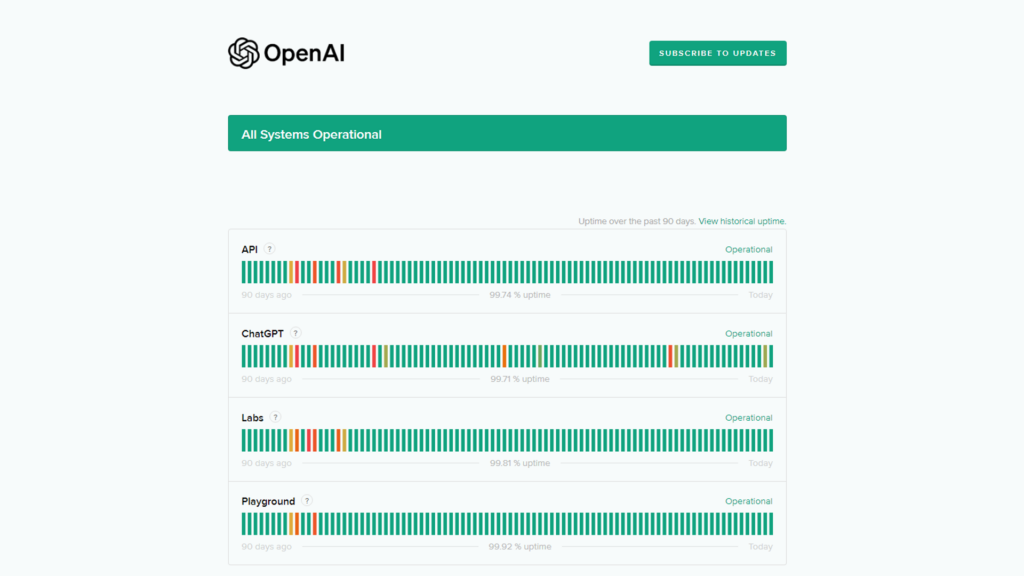
Sadly, server-related problems can’t be resolved on your end. It’s best to simply wait for OpenAI’s team to get their services back online.
4. Check Your Network Connection
As the error suggests, there might be a problem with your network.
Try performing a speed test to check your connection’s current upload and download bandwidth.
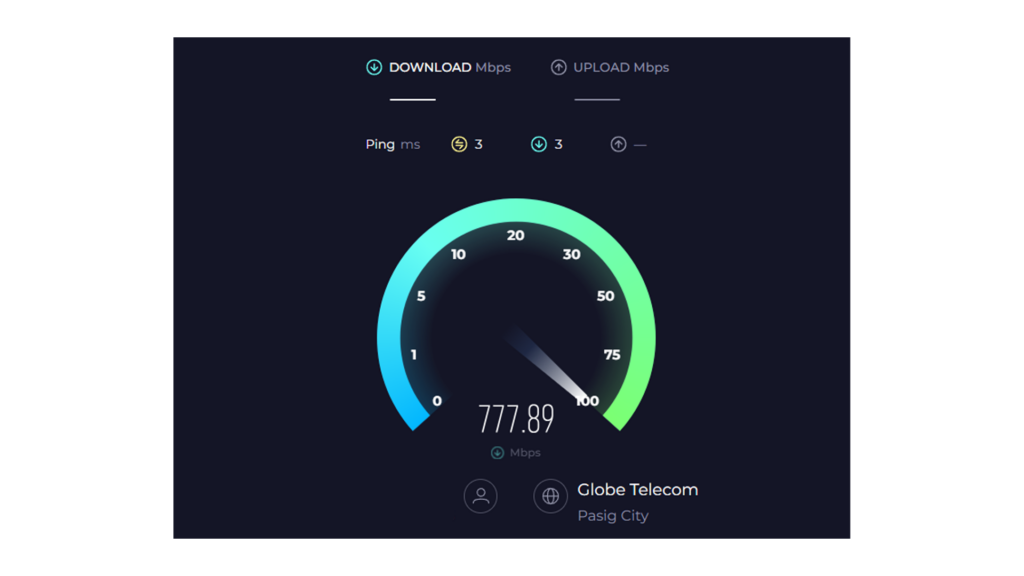
If you’re not getting the correct speed indicated on your plan or your “ping” is over 100ms, restart your modem or router.
This should refresh the connection with your ISP, resolving temporary issues.
- Unplug your router from the outlet.
- Wait for 5-10 seconds.
- Plug back in your modem or router and wait for it to initialize.

Re-run the speed test afterward to check if the problem is solved.
If not, report the issue to your internet service provider and let them handle the situation.
5. Clear Browser Data
Clearing your browsing data might also help resolve network errors on ChatGPT.
As you visit websites, your browser stores temporary data called caches, which are used to load pages faster.
These caches accumulate over time and could become corrupted.
When this happens, you might encounter problems on affected websites, which might include ChatGPT.
Follow the steps below to clear your browsing data.
Chrome:
- Click on More Options in the upper right corner.
- Go to Settings.
- Click on Privacy and Security.
- Next, click Clear Browsing Data.
- On the pop-up page, set the Time Range to All Time.
- Click on all the checkboxes, then click Clear Data.
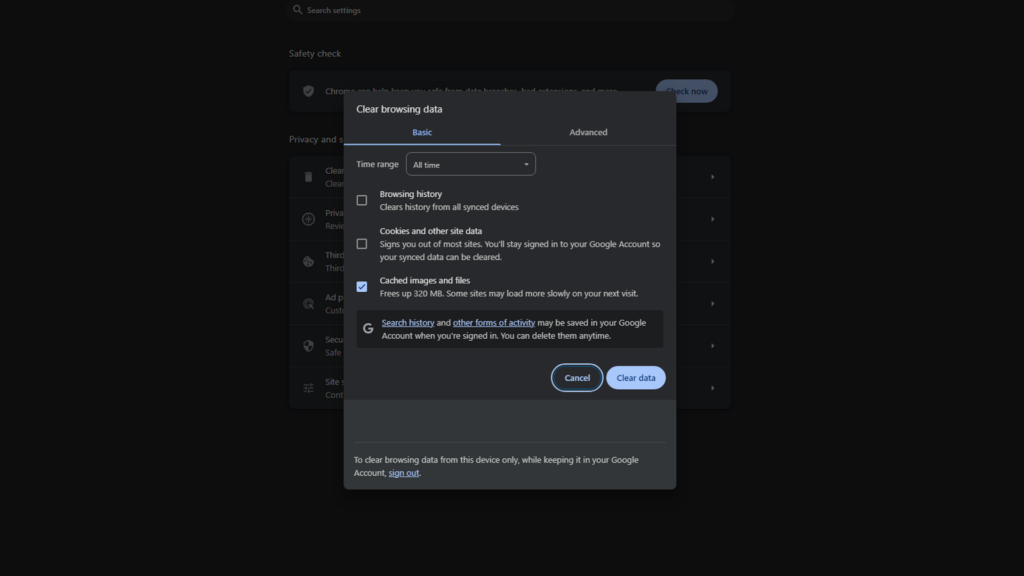
Firefox:
- Click on More Options in the upper right corner.
- Go to Settings.
- Click on Privacy & Security.
- Look for Cookies and Site Data.
- Click on Clear Data.
- Select Cookies and Site Data and Cached Web Content.
- Click on Clear to start.
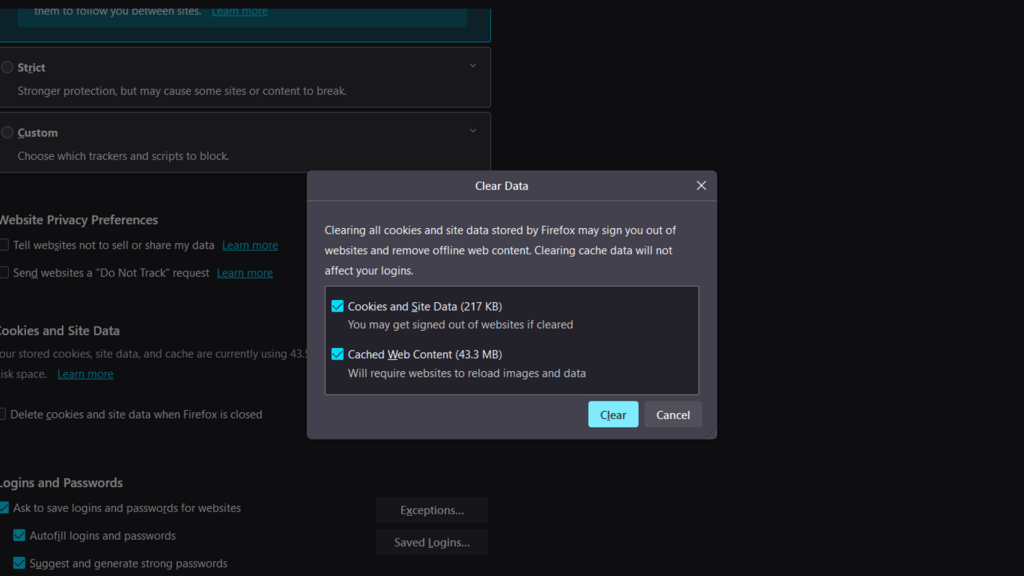
Edge:
- Click on More Options in the upper right corner.
- Go to Settings.
- Click on Privacy, Search, and Services.
- Scroll down to Clear Browsing Data.
- Now, click on Choose What to Clear.
- Set the Time Range to All Time.
- Click on all the checkboxes and click Clear Now.
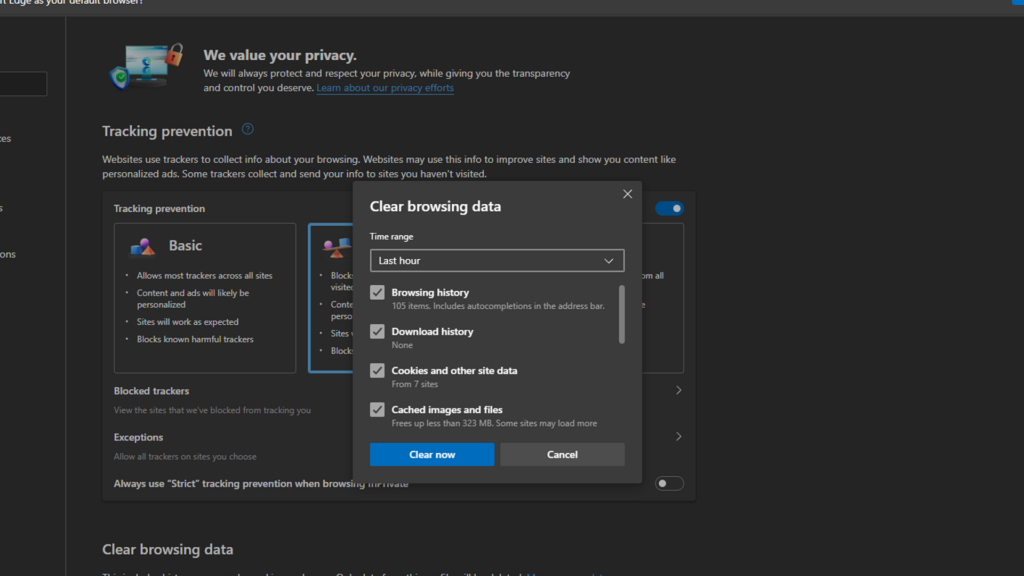
Safari:
- Launch Safari.
- Press Command + Option + E to clear Safari’s cache.
- Click History in the menu bar, then select Clear History.
- In the pop-up, choose All History and click Clear History.
6. Disable VPN
VPNs, or Virtual Private Networks, direct internet traffic through a private server, enhancing privacy and security. However, they can interfere with ChatGPT’s functionality.
ChatGPT may perceive a VPN’s IP address as a source of repeated access attempts, potentially flagging it for spam or fraudulent activity.
This can lead to network errors or even prevent access to the service.
To ensure smooth operation, disable your VPN before using ChatGPT.
FAQs
Why do I get network errors on ChatGPT?
Network errors in ChatGPT could stem from various issues: server outages, connection problems, complex queries requiring long responses, or browser caching issues.
Why is ChatGPT not working?
ChatGPT may be temporarily unavailable due to high user traffic overloading the servers. Other causes include slow network connections or corrupted browsing data.
How do I know if ChatGPT server is down?
You can use OpenAI’s dedicated status page to view the current status of ChatGPT and other services. You can also check previous issues that occurred from the servers using the status page.
Why is ChatGPT not letting me log in?
Network connectivity problems caused by VPNs are the primary reason ChatGPT is not letting you log in. It can also be due to corrupted browser cookies and data, incompatible extensions, or server outages.





