Wondering if Facebook’s servers are currently down?
Compared to its launch in 2004, Facebook has really come a long way, not only in the number of users but also in improving its infrastructure. With over 2.7 billion active users monthly, Facebook has done a tremendous job in handling the volume of people using their platform.
Unfortunately, downtimes and system maintenance are inevitable and a regular part of applications and websites.
If you are having issues within Facebook’s platform, there is a good chance that their servers are undergoing maintenance or it encountered an error.
You can verify this using Downdetector. It is a third-party tool that displays the current status of website servers and the problems it has encountered for the last 24 hours.
In most cases, server issues are unfixable on the user’s end, but there is no harm in trying, right?
Today, we will show you a few tweaks that work in fixing minor issues with Facebook if its servers are currently down.
Let’s jump right in!
- 1. Re-Login to Your Facebook Account.
- 2. Clear Your Browser’s Cache and Cookies.
- 3. Turn Off VPN.
- 4. Disable Browser Extensions.
- 5. Check for Updates.
- 6. Reinstall Facebook.
- 7. Check and Reset Your Internet.
- 8. Use Tailwind.
- 9. Common Issues on Facebook.
- 10. Report the Problem to Facebook.
1. Re-Login to Your Facebook Account.
The easiest way to fix minor problems on Facebook is to re-login your account. Doing this allows your device to reload your account data and eliminate temporary errors that may have occurred.
If you are using a browser, follow the step-by-step guide below to re-login into your Facebook account.
- First, open your browser and access your Facebook account.
- Now, click on the Accounts button inside your Facebook profile.
- After that, click on Log Out to sign out of your account.
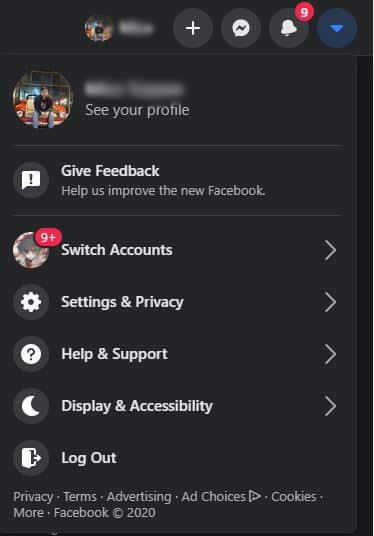
- Lastly, log back into your account by entering your account credentials again.
For Android devices, check out the guide below on how to do this process.
- On your device, tap on the Facebook app from your home screen to open it.
- After that, tap on the Menu button and scroll down to the bottom.
- Now, tap the Log Out button.
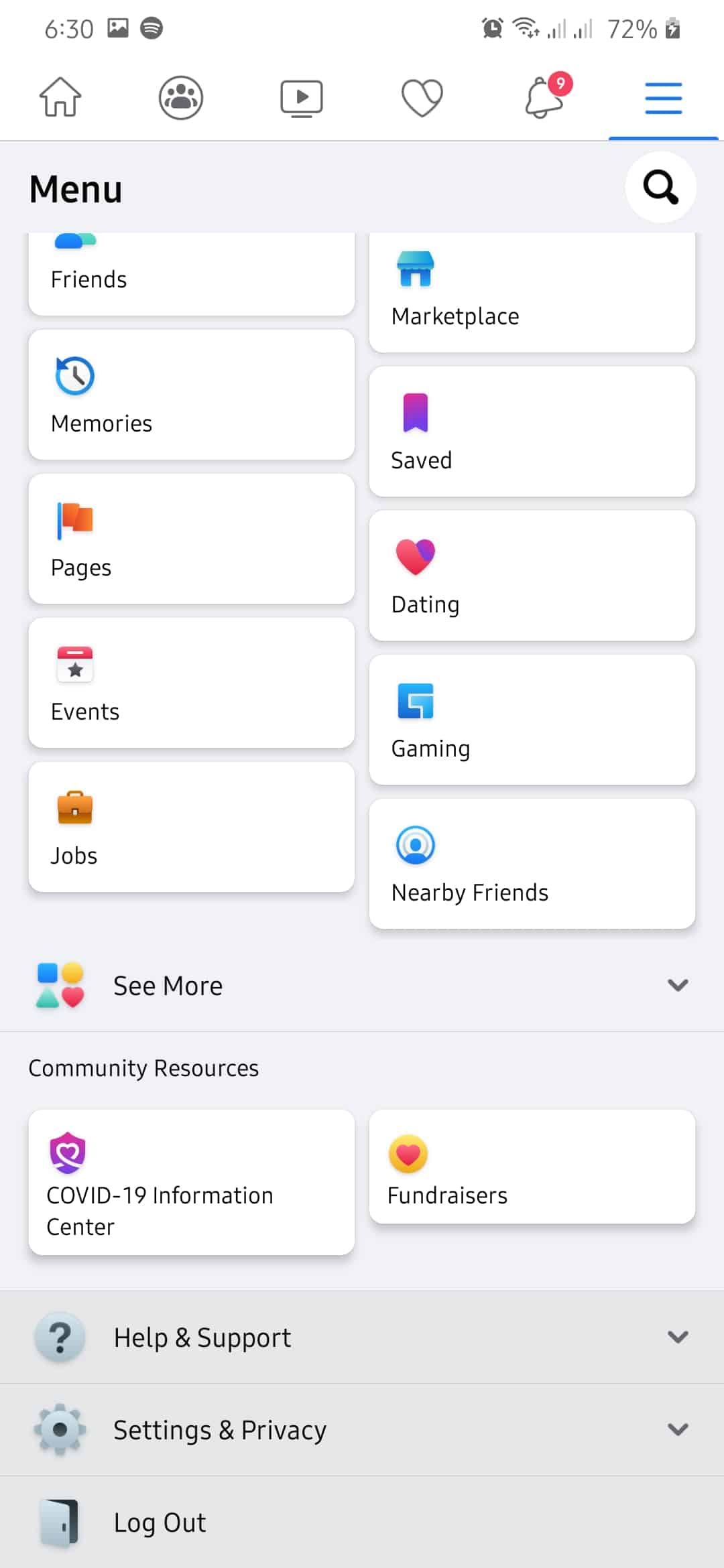
- Finally, enter your username and password and tap the Log In button.
On the other hand, if you are on an iOS device, see the steps below to re-login into your account.
- Locate the Facebook app on your home screen and open it.
- Now, tap on the Menu button on the bottom navigation bar.
- After that, scroll down until you see the Log Out button. Tap it to sign out of your account.
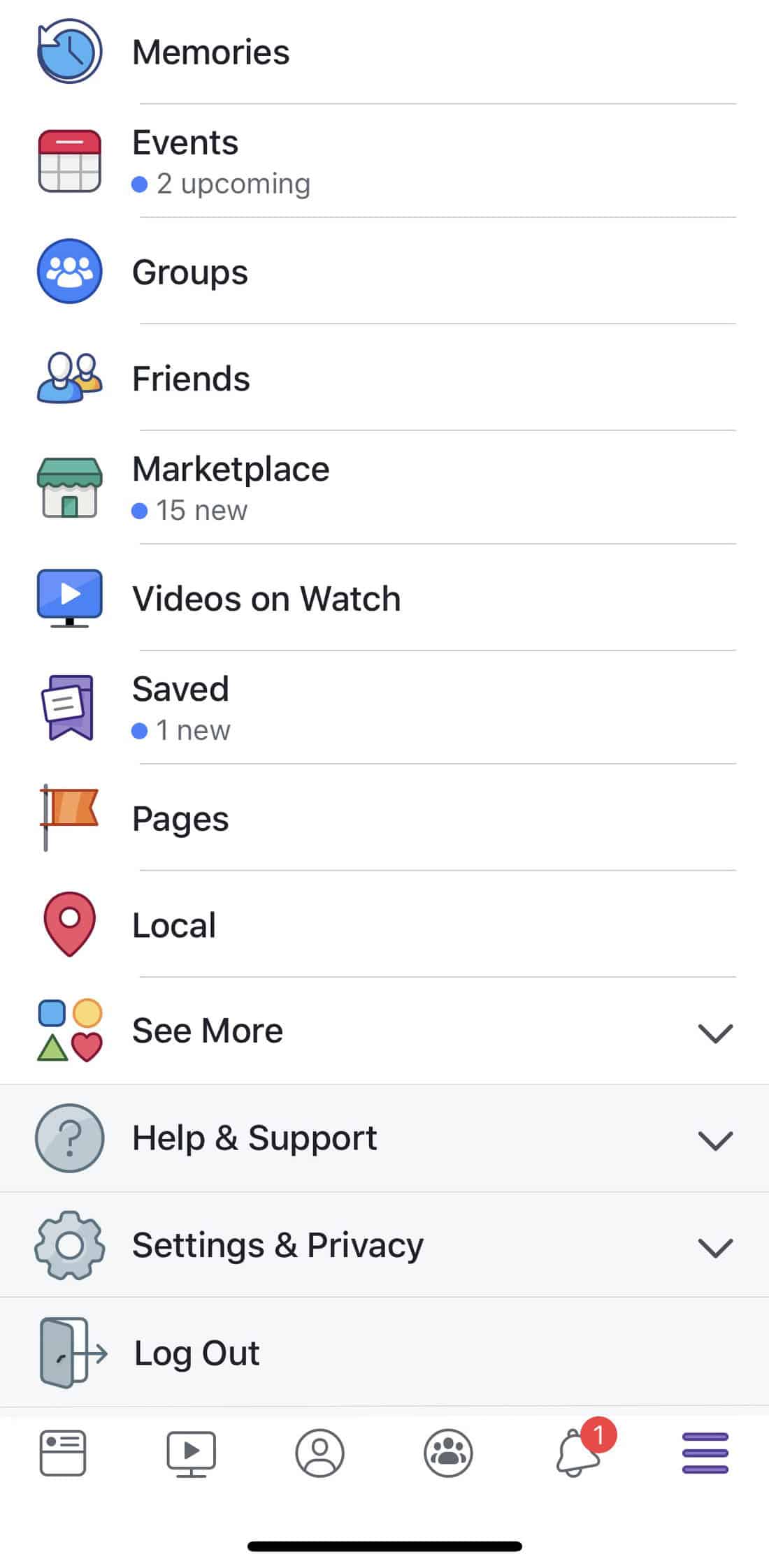
- Finally, enter your account details and log back into your Facebook profile.
Once you are back on your account, try using Facebook normally to see if you would still encounter problems while using it.
2. Clear Your Browser’s Cache and Cookies.
If Facebook’s servers are currently experiencing problems, the last thing that you want is your browser contributing more to the problem.
Using your browser makes it accumulate temporary files called caches and cookies. These files could build-up over time and can slow down the performance of your browser.
Clear your browsing data to ensure that your browser is running at its maximum capability.
- First, open your browser and press the CTRL + H keys on your keyboard to open the History tab.
- After that, click on Clear Browsing Data inside your browser’s history page.
- Next, make sure that ‘Cookies and Other Site Data’ and ‘Cached Images and Files’ are included in the process.
- Finally, change the Time Range to ‘All Time’ and click on the Clear Data button to begin the process.
Once done, go back to Facebook and check if its performance improved after clearing your browsing data.
3. Turn Off VPN.
VPNs are third-party programs that provide security to your computer while browsing the internet. It works by changing your IP address with a random one from their servers, which can cause instability with your network.
Since Facebook’s servers are already suffering from problems, further interference from other programs would only make things worst.
Try to turn off your VPN and go back to Facebook to see if the situation improved.
4. Disable Browser Extensions.
Browser extensions are small applications installed on your system, which adds functionality to specific websites. However, these extensions and plugins could interfere with how other website works and make it malfunction.
As mentioned above, further interference from third-party applications is the last thing that you need when dealing with problematic serves.
- First, launch the internet browser on your computer and open its settings.
- Inside the Settings, click on the Extensions tab from the side menu.
- Finally, disable all of your browser extensions.
Once done, go back to Facebook and check if you would still encounter problems while using it.
5. Check for Updates.
For mobile users, it is possible that you are running an outdated version of Facebook, which could be no longer supported by its servers. To see if this is really the case, check if there is an available update for the Facebook app.
On Android, follow the steps below on how to update the Facebook app.
- First, open the Google Play Store on your device.
- Now, tap on the Menu button to open the side menu.
- After that, tap on My Apps & Games.
- For the last step, tap on the Update button if there is an available update for the Facebook app.
On the other hand, if you are using an iOS device, check out the guide below:
- On your device, tap on the App Store to launch it.
- Inside the App Store, tap on the Updates tab from the bottom navigation bar.
- Finally, tap the Update button if the App Store detected a possible update for Facebook.
After updating the app, go back to Facebook to see if the problem is already resolved.
6. Reinstall Facebook.
If updating the app was not able to address the problem, it is possible that some of its installation files got corrupted and become unrepairable. In this case, the best thing you can do is remove the application from your device and reinstall a fresh copy of Facebook.
For Android devices, follow the guide below on how to reinstall Facebook.
- On your device, locate the Facebook app on your home screen.
- Now, tap and hold down on the app until a pop-up menu appear.
- After that, tap on Uninstall.
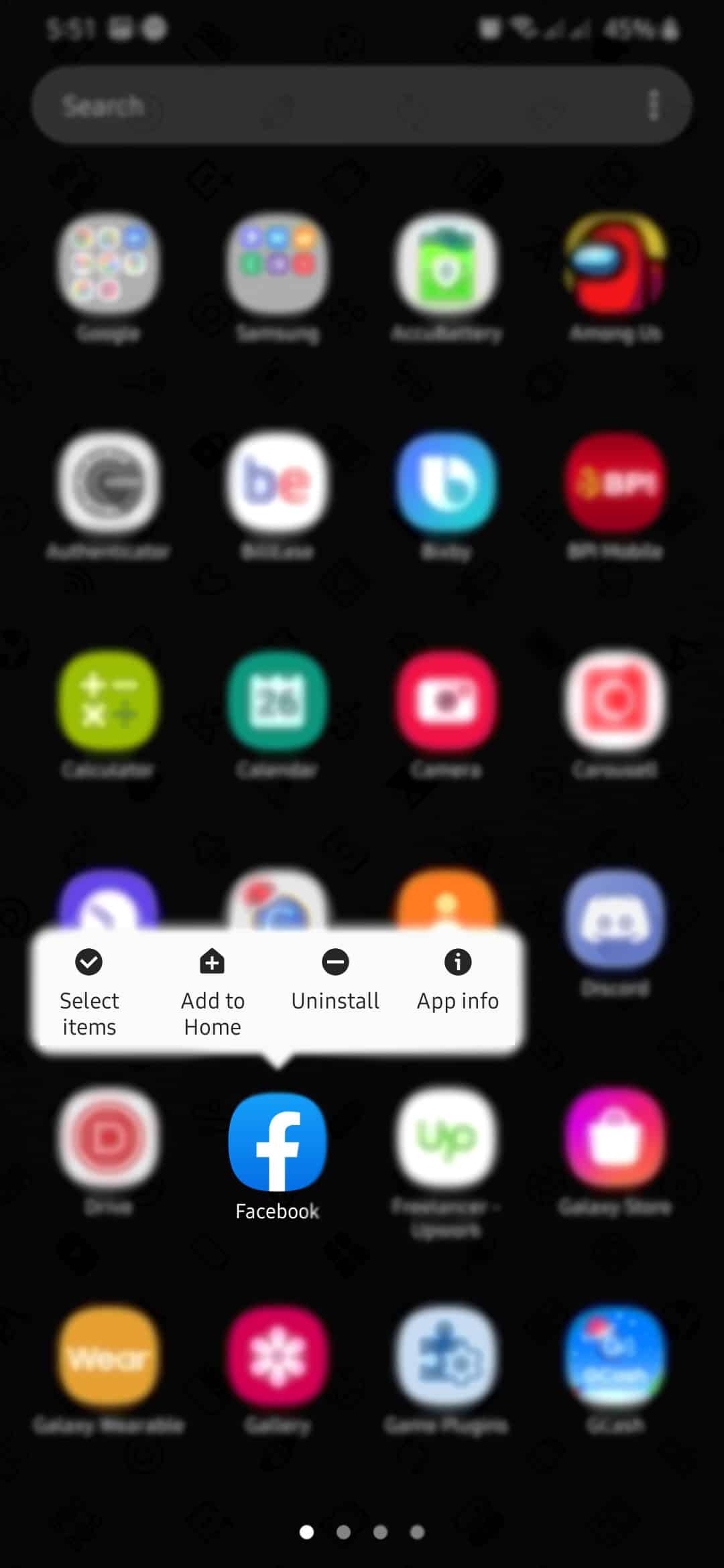
- Finally, go to the Play Store and reinstall the Facebook app on your device.
On the other hand, if you are using an iOS device, see the steps below to do this process.
- First, find the Facebook app from your home screen.
- After that, tap and hold the Facebook app until a selection screen appears.
- On the selection screen, tap on Remove App.
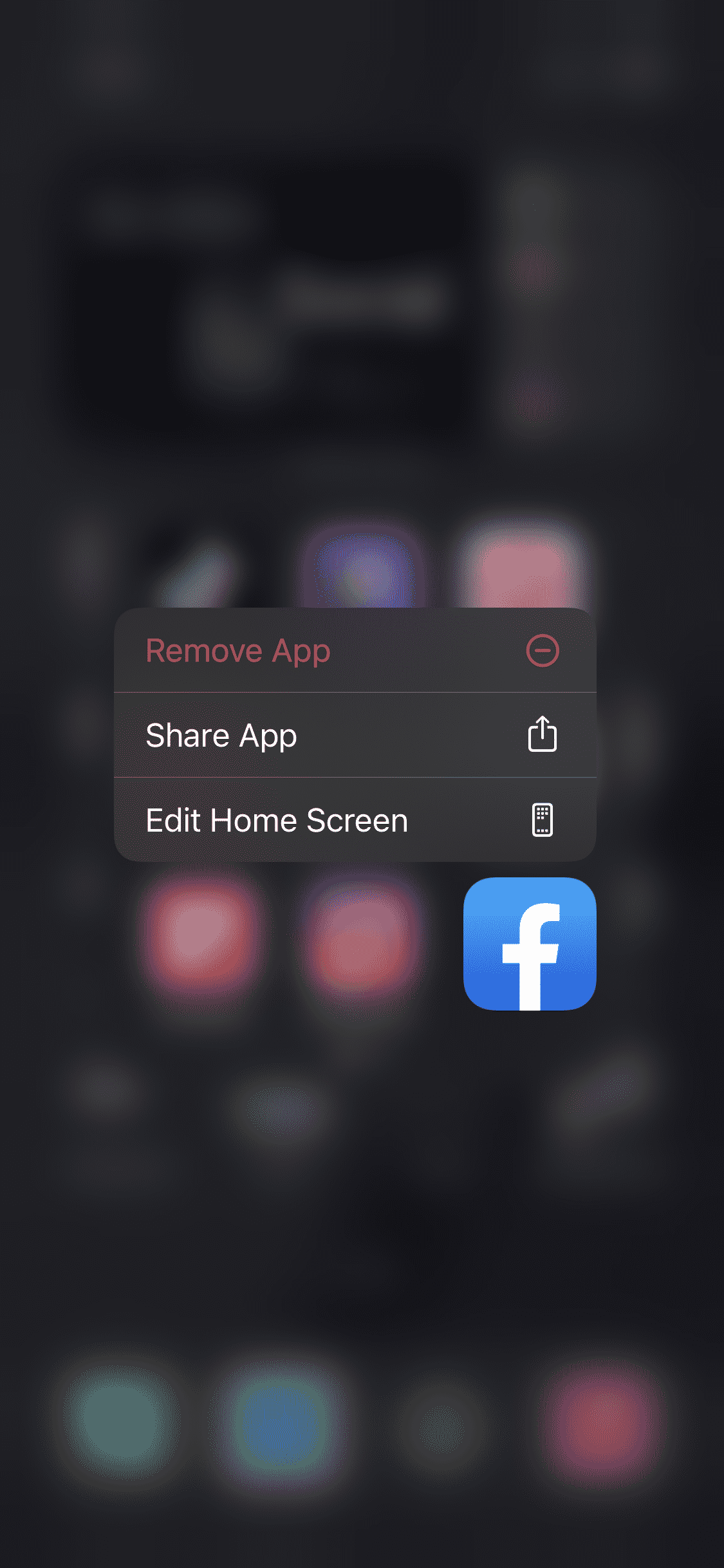
- Finally, open the App Store and reinstall Facebook.
After reinstalling the app, try to use Facebook normally to see if the problem would still occur.
7. Check and Reset Your Internet.
Having a slow or unstable network connection can cause a variety of problems not only to Facebook but with other websites and applications as well. Your browser would have a hard time communicating with servers, and websites may not function properly on your system.
To check if your network is having problems, run a simple speed test using Fast.com to measure your internet upload and download speed.
If your network is indeed slow, restart your router to refresh the connection with your internet service provider. To do this, locate your router’s power cable and unplug it from the outlet. After that, wait for 5 to 10 seconds before plugging back in your router’s power cable.
Now, run another speed test to check if the problem is already fixed. Sadly, if your network continues to encounter problems, we recommend that you contact your ISP and ask them to resolve the issue.
8. Use Tailwind.
Looking for a way to boost the sales of your online business? Try using Tailwind.

Tailwind is an online scheduling tool for Instagram and Pinterest. It offers you the option to create scheduled posts for your business pages based on your preferred date and time. It also features a SmartSchedule function that automatically sets the best date and time for you to post your products to get the most engagements.
Take your business to the next level with Tailwind!
9. Common Issues on Facebook.
If you are dealing with a more specific problem on Facebook, we suggest that you check out our detailed guides below.
- Facebook App Not Working? Here’s the Fix!
- “Something went wrong” on Facebook? Here’s the Fix!
- “We are having trouble performing that operation” on Facebook? Here’s the Fix!
- Query Errors on Facebook? Here’s the Fix! (Error Performing Query)
- Cannot Login Facebook App? Here’s the Fix!
- Facebook News Feed Not Loading? Here’s the Fix!
- “Your Request Couldn’t Be Processed” on Facebook? Here’s the Fix!
- Cannot Login Facebook Website? (Chrome, Firefox, Edge) Here’s the Fix!
- Cannot Post Comments on Facebook? Here’s the Fix!
- Cannot Post on Facebook? Here’s the Fix!
- Cannot Load Facebook? Here’s the Fix!
- Cannot Upload Videos on Facebook? Here’s the Fix!
10. Report the Problem to Facebook.
If none of the mentioned steps above worked out in fixing your problem, we suggest that you let the professionals handle the issue.
Report the problem to Facebook and hope that they can provide a solution for the issue as soon as possible. To help them solve the issue faster, include important details on your report like account information, the device you are using, and the exact problem you experienced.

This ends our guide on what to do if Facebook’s servers are down. If you have other questions or concerns, leave a comment below, and we will do our best to answer them.
If this guide helped you, please share it. 🙂












