Are you trying to figure out how you can record Clubhouse conversations without anyone knowing?
Clubhouse is a drop-in audio chat platform where users do collaborative talks about business, programming, stocks, and more. After its release in 2020, Clubhouse gained a lot of attention due to the value it brought to the table.
With Clubhouse, professionals found a way to share their knowledge, and startups saw an opportunity to find potential investors and partners on the platform. Other users also use Clubhouse to hang out with their friends and family virtually.
Now, if you spend a lot of time in Clubhouse, you probably come across some events that you found interesting and helpful.
However, it is hard to process all the information from multiple users, so recording the event could help. This way, you can listen to the event anytime you want and absorb all the details in that conversation.
To help you out, we’ve decided to make a guide on how you can record Clubhouse conversations without anyone knowing.
Disclaimer: Make sure that you have other users’ permission in the room before recording the conversation. It is unethical to record other people without disclosure, and you can face legal problems doing so.
Let’s get started!
Use Screen Recording.
The easiest way to record a Clubhouse conversation is by using the built-in screen recorder on your iOS device. If you are using a device with iOS 11 or later, you can access the screen recorder in the Control Center.
Follow the steps below to record Clubhouse conversations using the screen recorder:
- First, open the Clubhouse app and join the room you wish to record. (Make sure that the host knows that you are going to record the conversation)
- After that, swipe downwards on the upper right corner of your display to access the Control Center.
- Lastly, tap the Screen Record button. You would see a red notification bar at the top of your screen once it started.
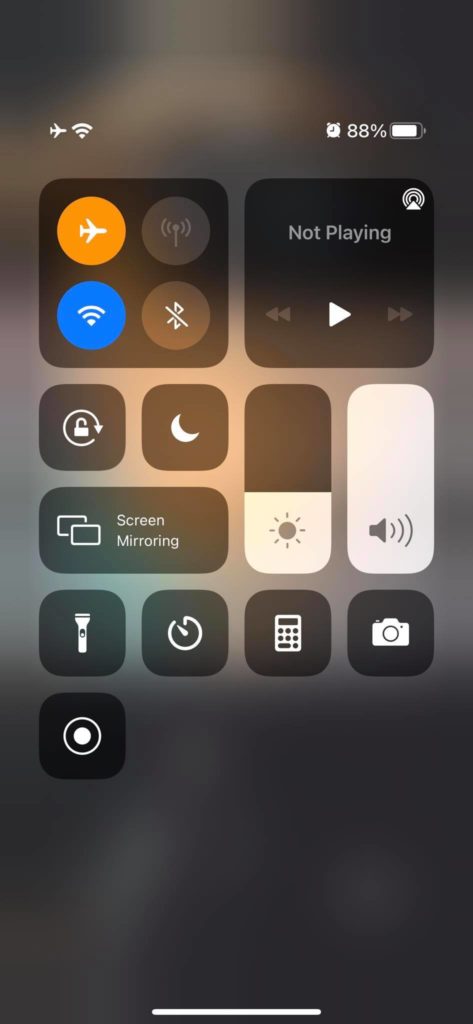
The problem with this method is that Clubhouse would notify everyone that you are recording the conversation. Some may feel uncomfortable even if you have the permission of the room owner.
Use Third-Party Screen Recorders.
If you are using an older iOS device, chances are it doesn’t have a screen recording feature. In this case, you can always download a third-party recorder on the App Store.
Feel free to use any of the screen recorders we recommend below:
Record Conversation Using Another Phone.
If you have a secondary phone or another device lying around, you can use it to record the conversation on Clubhouse. Go to a quiet room and join the Clubhouse event you wish to record.
Now, get your other device and open the camera or a voice recording app. After that, put the Clubhouse conversation on the loudspeaker and begin recording the event using your other device.

This way, other users won’t know that you are recording the conversation but ensuring that you have the room owner’s permission.
Use a Dedicated Audio Recorder.
While most iPhones today don’t have a dedicated audio jack, you can still use a dongle to connect an audio device that uses it. If you have an external audio recorder, you can use it to route the audio from your device through the 3.5mm audio jack dongle.
Although external recorders are expensive, it is the best way to get the highest audio recording quality for all your Clubhouse events.
Does Clubhouse Record Audio?
Are you concerned about your privacy on the platform? Well, as it turns out, Clubhouse also records the conversations on the app.
However, this is not to spy on you or gain your personal information. Clubhouse temporarily records all events on the platform to review it if a user reports a trust and safety violation while the room is live.
On the other hand, the conversation records are immediately deleted once the event ends if no one reported a community guideline violation.
Try Using Transistor.
Do you love sharing your thoughts about various topics and collaborating with others? Start your podcasts using Transistor.
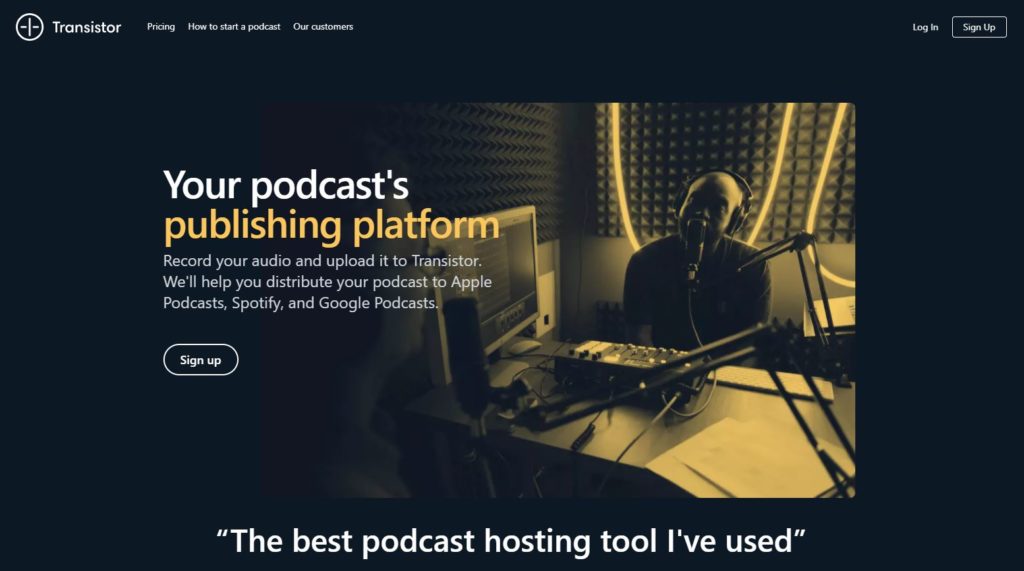
Transistor is a third-party program that helps individuals distribute their podcasts to multiple services like Spotify, Google Podcasts, and Apple Podcasts. You can also generate an RSS feed using Transistor and embed your episodes to any website.
Transistors also provide analytics such as listener trends, average downloads, and estimated subscribers to gauge your podcasts’ performance.
Experience Transistor for yourself by signing up for a 14-day free trial.
Refer to Our Other Guides Below.
Are you having a hard time using the Clubhouse app? Please browse our other guides below to find possible answers to your problem:
- How to Invite People on Clubhouse App: Step-By-Step Guide.
- How to Get Clubhouse App Invite: Step-By-Step Guide.
- Fix: ‘The request timed out’ on Clubhouse App.
- Fix: ‘Our systems have detected high usage of this feature’ on Clubhouse App.
- Clubhouse App Feed Not Loading? Here’s the Fix!
- Fix: ‘Our servers are struggling, and your request failed’ on Clubhouse App.
- Fix: ‘The network connection was lost’ on Clubhouse App.
- Clubhouse App Invite Not Working? Here’s the Fix!
- Fix: ‘This room is full’ on Clubhouse App.
- How to Create Events in Clubhouse App (Scheduled Chat Rooms): Step-By-Step Guide.
- Cannot Connect Twitter or Instagram to Clubhouse App? Here’s the Fix.
- How to Connect Twitter and Instagram to Clubhouse App: Step-By-Step.
- Fix: ‘Sorry, you can’t create a club!” on Clubhouse App.
- How to Create a Club on Clubhouse App: Step-By-Step.
- Fix: ‘Poor connection” Issue on Clubhouse App.
- Profile Photo Not Updating on Clubhouse App? Here’s The Fix!
- Profile Bio Not Updating on Clubhouse App? Here’s The Fix!
- Fix: Contact Not Showing/Available to Invite in Clubhouse App.
- Fix: Cannot Log In Clubhouse App.
- How to Start Room in Clubhouse App: Step-By-Step Guide.
- Fix: Not Getting Verification Code on Clubhouse App.
- Fix: ‘That room is no longer available’ Error on Clubhouse App.
- Clubhouse App Not Working: Step-By-Step Guide.
- Fix: ‘Unable to load invite information’ Error on Clubhouse App.
- How to Get More Followers on Clubhouse App: Step-By-Step Guide.
Report the Problem to Clubhouse.
If you cannot find answers from one of our guides, you can always ask Clubhouse for help.
Visit their customer support page and submit a ticket to report the issue you are experiencing. Provide the needed information on the form and attach a screenshot of the problem if possible to help their team address the matter faster.
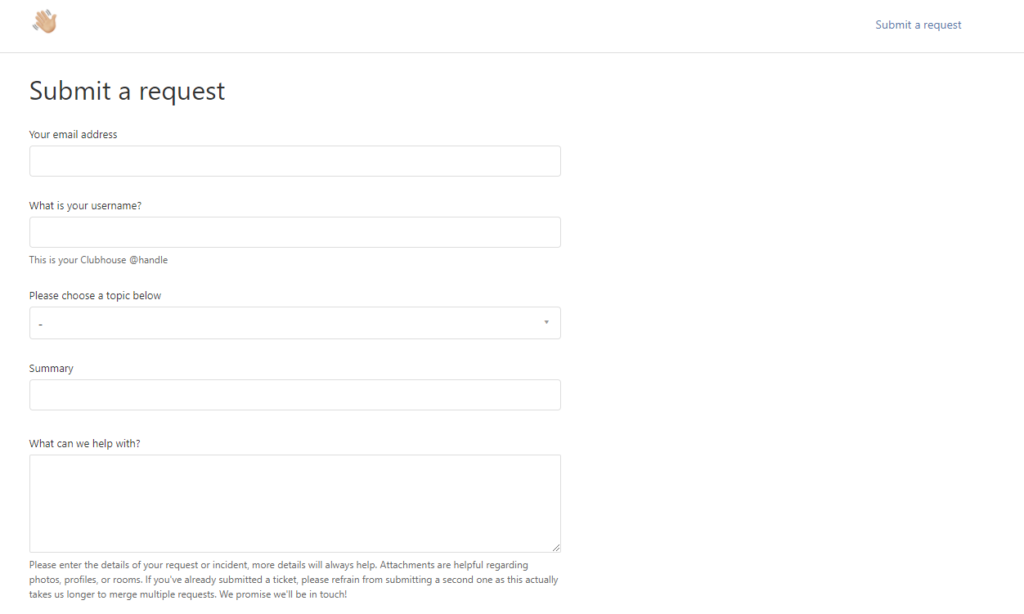
You can also visit their Knowledge Center and see if you can find anything useful on the FAQs page.
This ends our guide on how to record Clubhouse conversations without anyone knowing. If you have any concerns, please let us know in the comment section, and we’ll do our best to accommodate them.
If this guide helped you, please share it. 🙂
.





